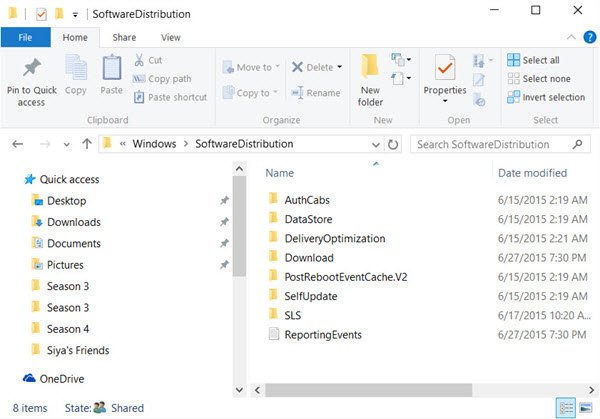SoftwareDistribution folder location
The Software Distribution folder in Windows 11/10/8/7 is situated in the following location in File Explorer: On my computer is size is around 1 MB, but its size could vary.
Is it safe to delete SoftwareDistribution folder
While you do not want to touch this folder under normal conditions, you may need to empty its contents should you find that your system’s Datastore and the Download folder have got de-synchronized, resulting in your Windows Updates not working properly. It is generally speaking safe to delete the contents of the Software Distribution folder, once all files required by it have been used for installing Windows Update. Even if you delete files otherwise, they will get automatically downloaded. If you were to delete the folder itself, it will get automatically re-created and the required WU components downloaded automatically. However, this data store also contains your Windows Update History files. If you delete them you will lose your Update history. Moreover, the next time you run Windows Update, it will result in a longer detection time. If your Windows Update is not working properly or not working at all or if you find that the size of this folder has really grown large, then you can consider deleting the Software Distribution folder in Windows 11/10/8/7. If it is just the size, then if you use Disk Cleanup Tool and opt to Clean up System Files on your System Drive, and then Windows Update components & Delivery Optimization files , you will find that the size of this folder will get substantially reduced. But if you are facing Windows Update issues, then you flushing this folder has been known to help fix several issues like Windows Update not working, Windows Updates fail to install, Failure configuring Windows updates, Windows Update stuck downloading updates, We couldn’t complete the updates, Windows 10 keeps installing the same update and so on.
Delete Software Distribution folder
To delete the contents of the Software Distribution folder, in Windows 10, from the WinX Menu, open Command Prompt (Admin). Type the following one after the other and hit Enter: This will stop the Windows Update Service and the Background Intelligent Transfer Service.
Now browse to the C:\Windows\SoftwareDistribution folder and delete all the files and folders inside. You may press Ctrl+A to Select All and then click on Delete. If the files are in use, and you are unable to delete some files, restart your device. After rebooting, run the above commands again. Now you will be able to delete the files from the mentioned Software Distribution folder. After you have emptied this folder, you may restart your computer or you may type the following commands, one at a time in the CMD, and hit Enter to restart the Windows Update related Services. Now that folder has been flushed, it will now get populated afresh.
Rename SoftwareDistribution folder
If you wish to rename the Software Distribution folder, open an elevated command prompt windows, type the following commands one after the other, and hit Enter: Alternatively, you may also boot Windows into Safe Mode, and rename SoftwareDistribution to SoftwareDistribution.bak or SoftwareDistribution.old. TIP: Our portable freeware FixWin allows you to reset this and most other Windows settings or functions with a single click.
Hope you find the post useful. Want to learn more about the following folders? $SysReset folder | $Windows.~BT & $Windows.~WS folders | | Windows.old folder | Catroot & Catroot2 folders | REMPL folder | $WinREAgent folder | System32 and SysWOW64 folders.