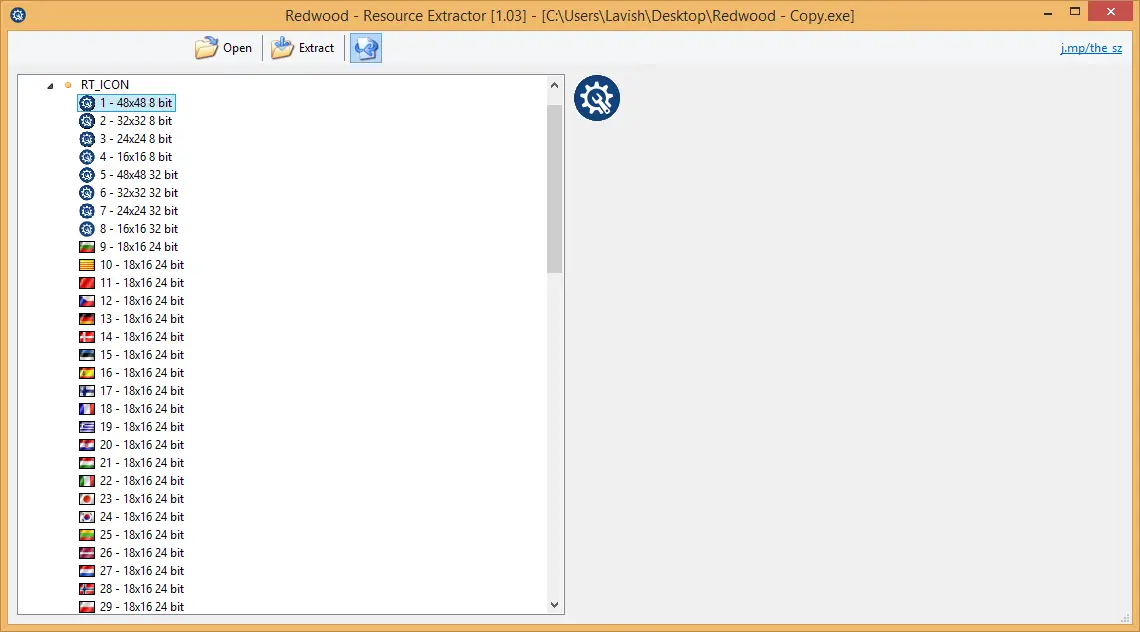Extract Resources from EXE files
The tool is very simple and easy. To get started, you need to open the Redwood EXE file. As soon as you open it, a dialog will pop out asking you to open the executable file from which you want to extract the resources. Once you’ve chosen your file, click the open button and you are done. In the left tree window, the resources will be sorted in categorized manner and you can open any node to view the resources lying under it. Redwood can be used to extract any of the resources mentioned in the list below:
Icon FilesString TablesVersion InfoSome Binary FilesManifestICO Image GraphicsDialog ControlsMany other resources.
To extract a resource, select it from the left tree window and click the ‘Extract’ button. Now choose a location where you want to save the resource and click the Save button. Now you have that resource separately from the EXE file. Similarly you can do the same for OCX, DLL and CPL files. The software is indeed a useful tool for developers. It performs a not-so common task, but still it is perfect at doing it. Redwood can even save 256×256 ICO files very easily. The UI is nice and easy to operate. Auto updates are enabled by default and you can disable by clicking the third button – that is the Auto Update button. Redwood requires no configurations at all and it is available in a portable format, so you don’t need to install it.
Redwood Resource Extractor download
Click here to download Redwood. It is a is must-have for developers. Some of you may want to have a look at Resources Hacker too.