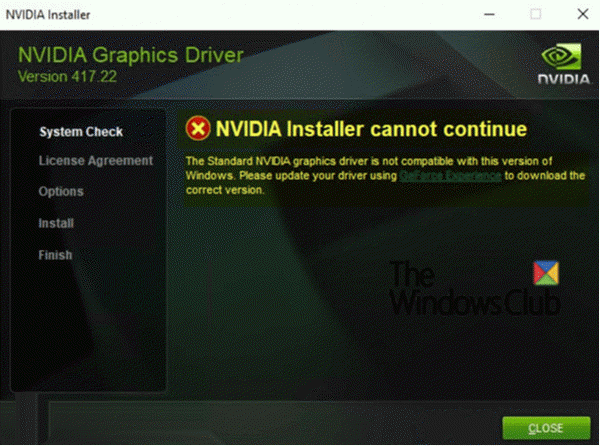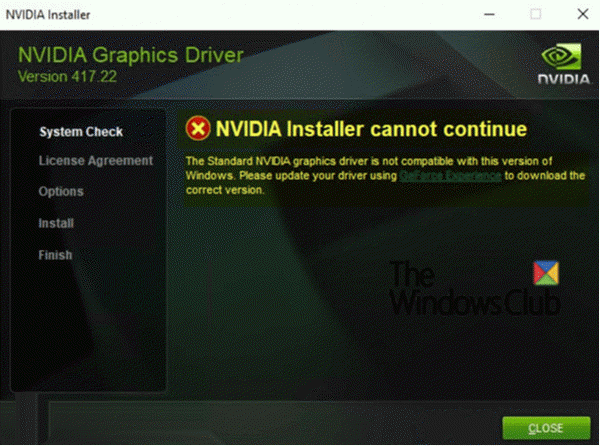NVIDIA Installer cannot continue
The following error message pops up on the screen during the installation process; The other messages you could see are: The “NVIDIA Installer cannot continue” issue occurs because the GeForce 398.36 DCH graphics driver is automatically installed through Windows Update after the first log-on. This graphics driver could not find compatible graphics hardware To resolve this issue, you can try the recommended solutions below. Before you begin, first verify if the NVIDIA DCH graphics driver is installed on your Windows 11/10 OS by checking if there is a value named DCHUVen in Windows Registry. Here’s how: Launch Registry Editor (press Windows key + R. In the Run dialog box, type regedit and hit Enter). Navigate to the following registry entry: If the DCHUVen value exists, that means you are running an NVIDIA DCH driver. Now that you have confirmed that the NVIDIA DCH graphics driver and not the standard driver is present on your computer, you can follow the steps below to completely uninstall the DCH driver (otherwise skip this procedure) before you can proceed with the recommended solution to avoid the error from occurring. If you uninstall the NVIDIA GeForce driver normally, it won’t be gone from the system until you reboot your computer. However, Windows Update will start immediately after reboot and reinstall the DCH driver that you just uninstalled.
To uninstall the GeForce graphics driver properly, do the following: Launch the Device Manager (press Windows key + X. Select Device Manager from the menu). Open the NVIDIA graphics adapter. Go to the Details tab and select Inf name under Property. Then make a note of the value. Next, run a command prompt as administrator. Copy and paste the command below into the command prompt and hit Enter. X is the place-holder for the Inf name value you identified previously. After uninstalling and deleting the driver package successfully, run the following command to remove the leftovers of the driver. After completing these steps you can now try any of the two solutions to resolve the issue.
1] Disconnect the computer from network during the OS installation
This is the most direct and effective method to avoid the issue. Disconnecting the computer from the network during the OS installation will block the OS from installing the GeForce 398.36 DCH graphics driver via Windows Update. And you need to manually install the driver from USB media or driver disc before the network is available. Windows Update won’t replace any existing driver with a DCH driver.
2] Use the NVIDIA GeForce Experience application to work around the issue
GeForce Experience is a companion application to your GeForce GTX graphics card. You are able to get a DCH version of the graphics driver via it to avoid potential conflicts. Therefore, using the GeForce Experience application can also be effective in avoiding the “NVIDIA Installer cannot continue” issue. That’s it, folks!
What is a DCH driver?
Windows DCH (Declarative Componentized Hardware supported apps) Drivers are driver packages that will install and run on Universal Windows Platform (UWP) based editions of Windows 11 /10. The only difference between DCH driver and Standard Driver is that the former allows Microsoft to ‘hijack’ your NVIDIA Control Panel so that they can monitor and delegate how and what developers develop, as driver software.
Why does NVIDIA installer fail?
If the version of the NVIDIA driver that you are trying to install is not compatible with your operating system or if its setup file has become corrupted, this issue can occur.