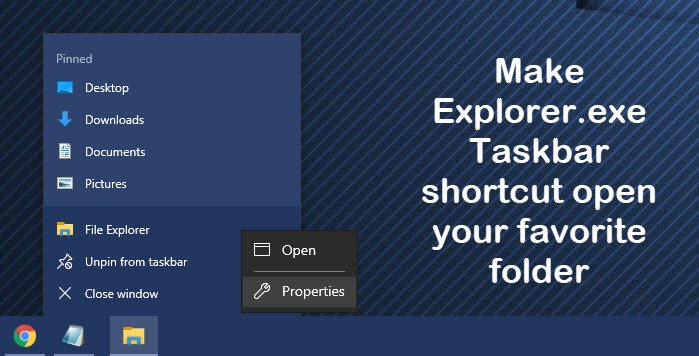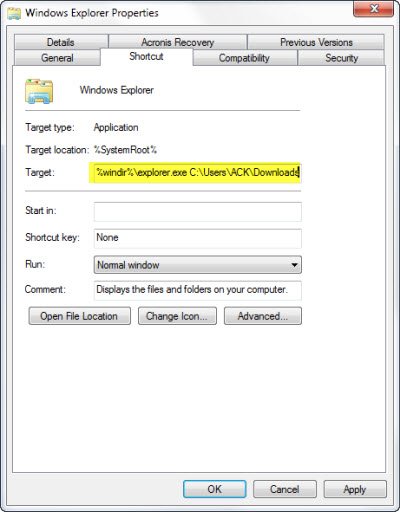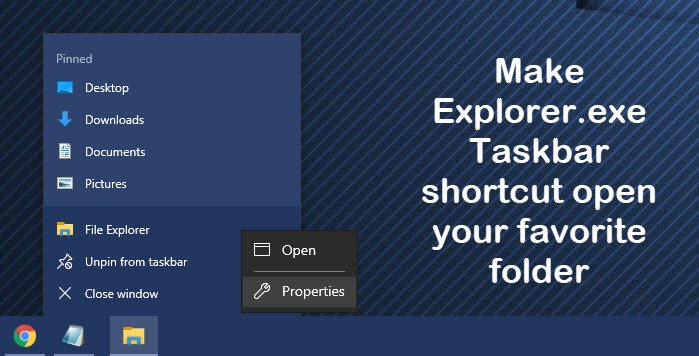Make Explorer Taskbar shortcut open your favorite folder
Right-click the Explorer taskbar icon and then again right-click the small explorer icon and select Properties. Now under the Properties Shortcut tab, in the Target box, add the path of the folder you’d like to be opened when you click on the icon, after %windir%\explorer.exe. In the image, I have used the folder path C:\Users\ACK\Downloads and set it to open my custom Downloads folder.
If you want, say your C drive to be opened, simply mention C:. Click Apply/OK, once done. You can make it open any folder of your choice by mentioning its path after %windir%\explorer.exe. You can also make it open system folders.
Here are a few commands for some important system folders which you can use:
To open the Documents folder: To open the Network folder: To open Recycle Bin: To open Computer Search Folder: To open Control Panel: Hope it works for you!