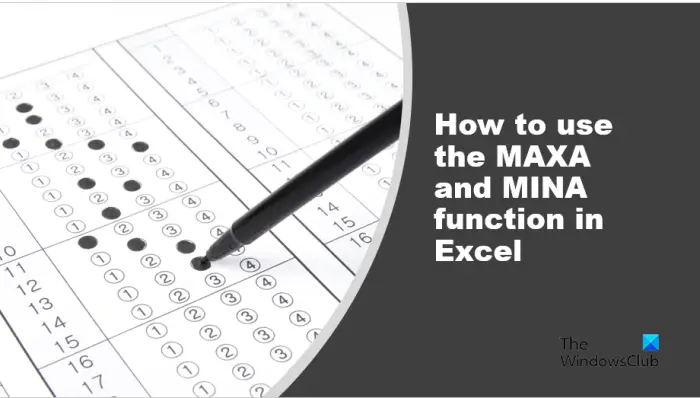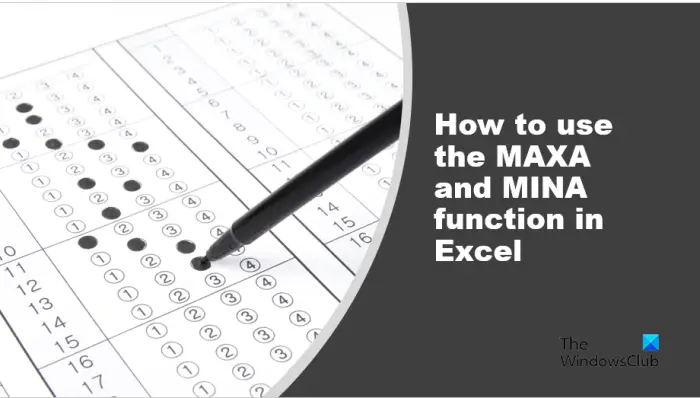The formula and syntax for both the MAXA and MINA functions are below. MAXA MAXA (value 1, [value 2], …) Value 1: The first number argument for which you want to find the largest value. It is required. Value 2: Number arguments 2 to 255 for which you want to find the largest number. It is optional. MINA MINA (value 1, [value 2], …) Value 1: The first argument for which you want to find the smallest value. It is required. Value 2: Subsequent values are optional.
How to use the MAXA function in Excel
Launch Microsoft Excel. Enter your data or use existing data.
Type into the cell where you want to place the result =MAXA (A4:D4). Press Enter to see the result. The result is 10. 10 is the largest number. There are two methods on how to use the MAXA function in Excel Method one is to click the fx button on the top left of the Excel worksheet. An Insert Function dialog box will appear.
Inside the dialog box, in the section Select a Category, select Statistical from the list box. In the section Select a Function, choose the MAXA function from the list. Then click OK. A Function Arguments dialog box will open.
Type into the entry boxes the cell that contains the values that you want to find. Then click OK.
Method two is to click the Formulas tab and click the More Functions button in the Function Library group. Hover the cursor over Statistical, then select MAXA from the drop-down menu. A Function Arguments dialog box will open. Follow the same method in Method 1. Then click OK.
How to use the MINA function in Excel
Enter your data or use existing data.
Type into the cell where you want to place the result =MINA (A4:D4). Press Enter to see the result. The result is 0.2. 0.2 is the smallest value. There are two methods to use the MINA function in Excel. Method one is to click the fx button on the top left of the Excel worksheet. An Insert Function dialog box will appear.
Inside the dialog box, in the section Select a Category, select Statistical from the list box. In the section Select a Function, choose the MINA function from the list. Then click OK. A Function Arguments dialog box will open.
Type into the entry boxes the cell of the values you want to find. Then click OK.
Method two is to click the Formulas tab and click the More Functions button in the Function Library group. Hover the cursor over Statistical, then select MINA from the drop-down menu. A Function Arguments dialog box will open. Follow the same method in Method 1. Then click OK. We hope you understand how to use the MAXA and MINA function in Excel.
What is Maxa used for in Excel?
Individuals can use the MAXA function to find the largest value in a single or range of columns. Persons can also use the MAXA function to find the largest value in a single or range of rows in Microsoft Excel. READ:How to use TEXTJOIN function in Excel?
What does the function of Mina () return in MS Excel?
When it comes to the MINA function, arguments that contain TRUE evaluate as 1; arguments that contain text or FALSE evaluate as zero (0). If the argument contains no values, MINA returns zero (0). READ: How to use the TEXTSPLIT function in Excel.