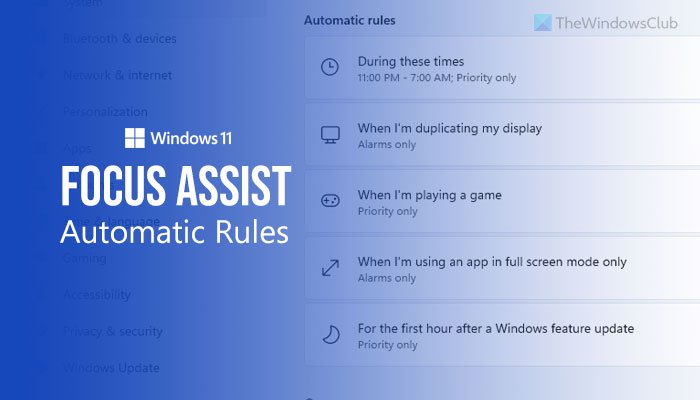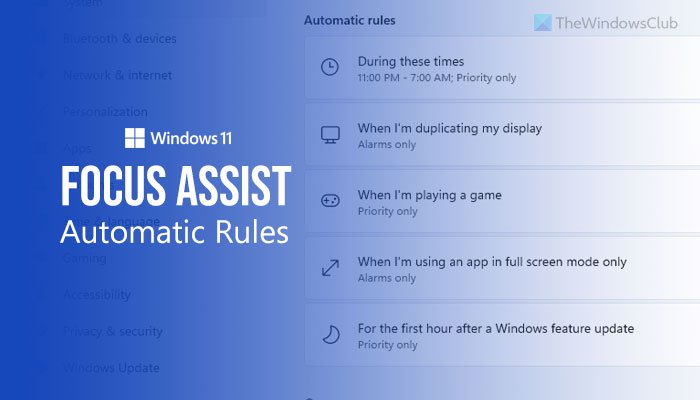Focus assist helps you not to be disturbed when you are working on your computer. As Windows 11 notifies you for every email and others, you might get distracted due to receiving so many notifications. In such cases, Focus assist is a great companion, which lets you eliminate those notifications from being appeared.
You can enable or disable Focus assist from Windows Settings > System > Focus assist. It is possible to choose between Priority only and Alarms only options. However, there is another essential functionality called Automatic rules. Windows 11 will automatically turn on Focus assist when it matches the predefined filter if you use this feature. There are five different filters included in Windows 11’s Focus assist, and you are about to know more about them here.
How to use Focus assist Automatic rules in Windows 11
To use Focus assist Automatic rules in Windows 11, follow these steps: Let’s check out these steps in detail. At first, you need to open Windows Settings. For that, press the Win+I button together. Then, make sure that you are in the System tab. If now, click on the Focus assist option on the right side. After that, find out the Automatic rules section. As mentioned earlier, you can find five different rules:
During these timesWhen I’m duplicating my displayWhen I’m playing a gameWhen I’m using an app in full screen mode onlyFor the first hour after a Windows feature update
You can turn them on individually. For that, click on a rule you want to turn on. If it is already activated, you do not need to do this. However, if it is not activated, you need to toggle the button to turn it on.
Then, choose a Focus level from the drop-down list. You have two options – Alarms only and Priority only. You can select any of these two options as per your requirement. Then, you can repeat the same steps for other filters. Also read: How to receive important notifications when Focus assist is on in Windows 11
Why does Focus assist turn itself on?
If you set Automatic rules in Focus assist, it will be turned on itself. In other words, Windows 11 enables Focus assist automatically as per the Automatic rules settings. A detailed guide about Automatic rules is here, and you can follow this to stop it from happening. Read: How to use Do Not Disturb on Windows 11
What happens if you turn Focus assist off?
Focus assist helps you stay focused by stopping all apps from showing any notifications when you are working. Therefore, if you turn Focus assist off, you will continue receiving all the notifications from all the apps you have. However, you can set it up according to your timing and requirements to get rid of any distractions.
How do I schedule Focus assist?
It is possible to schedule Focus assist on Windows 11 using Automatic rules. The rule is called During these hours. Click on the During these hours rule in the Focus assist section in Windows Settings > System to set it up. Then, toggle the button to turn it on if it has not been activated yet. After that, you can choose a start time, end time, whether you want to repeat it, Focus level, etc. Hope this guide helped you learn more about the Automatic rules of Focus assist. Read: How to enable and use Focus Sessions in Windows 11.