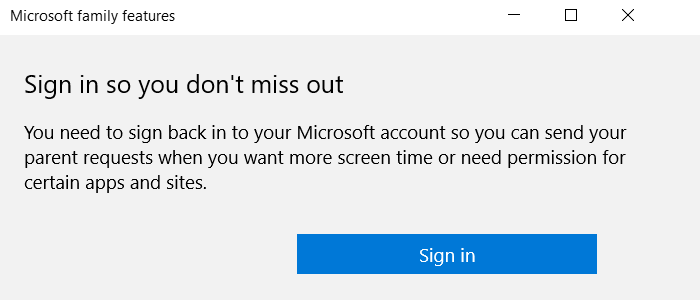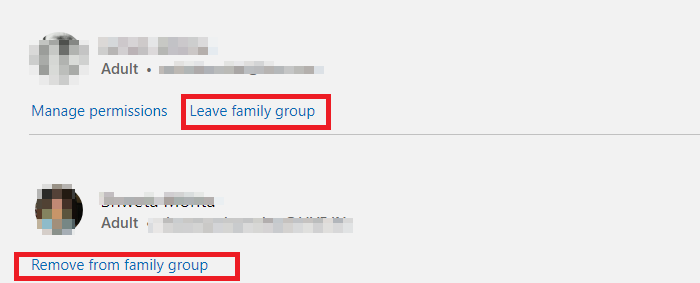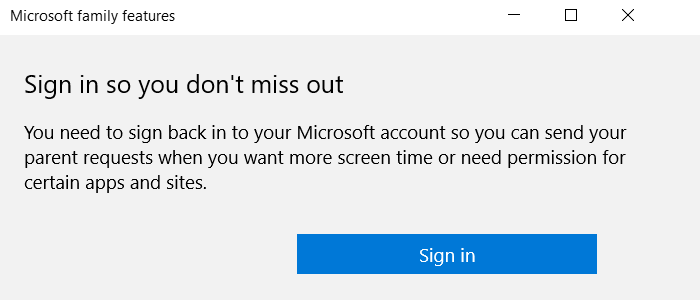It’s a standard message for any child account or if it was under a child’s account when he or she sets up the computer again. Here are some suggestions you can follow to turn off Microsoft family features pop up. You need to sign back into your Microsoft account so you can send your parent requests when you want more screen time or need permission for certain apps and sites.
Turn off Microsoft Family features pop up in Windows 10
There are three ways to get rid of this turn off Microsoft family features pop up message. The first is to change the birthdate, the second is removing yourself from the family account, and lastly, is asking the Adult member of the Microsoft family account to reset.
Change Birthdate.Unlink your child account from Microsoft FamilyLeave the Family group and reset (Adults only)
1] Change Birthdate
If you have recently moved into adulthood, you may want to change your birthdate if it doesn’t work automatically.
Go to account.microsoft.com and sign in with your Microsoft account.Click on the Your Info link at the top of the page.Select Edit date of birthVerify your account, and change it
Restart the computer and check if the changing of birth date works for you.
2] Unlink your child account from Microsoft Family
If you were under a child account, then you need to ask the Adult member to remove your account from the family. Below are the steps the adult member need to follow:
Go to family.microsoft.com, and sign in with the Microsoft account.Scroll a little to find your profile, which is listed under child account.Click on More Options, and then click on Remove from the family groupConfirm if you want to remove the account by clicking on the Remove button.
Now you need to go back to your Microsoft account and restart the computer for changes to take effects.
3] Leave the Family group and reset
It is a reset method that you can apply if nothing else works. You will always be able to perform re-setup using the same or new Microsoft without losing anything. If you have added benefits like Microsoft Office, OneDrive storage, make sure to use the same.
First, make sure to remove all child accounts by following the methods we mentioned above.Next, you can remove all the adults. All of them are below your account. To remove the other adults from family, click on the Remove from family group link. You will have to confirm similar to child accounts.Lastly, you can click on the Leave family group. If you are the last account, it will be a reset.
You can then set up again, and add family members to pass them the benefits of Family account. I hope the post was easy to follow, and you were able to get rid of the Microsoft family features pop up in Windows 10.