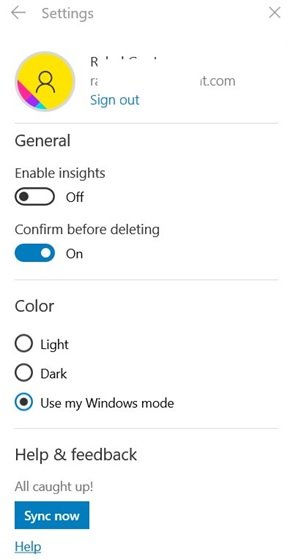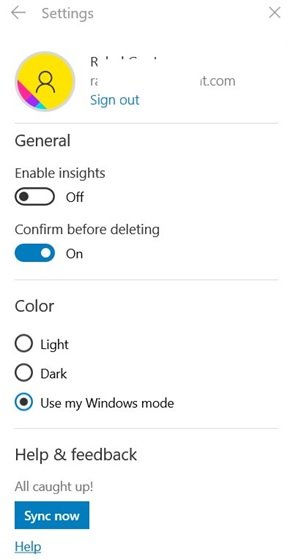The syncing feature for Sticky Notes allows you to take a note on your PC and look it up on your phone, using applications like Microsoft Launcher, Microsoft OneNote for Android and Microsoft OneNote for iPhone. The application can now by default sync across all your devices that you are signed into with the same Microsoft Account and allows you to manage them from any device.
How to sync Sticky Notes across devices
For the synchronization of notes to start working, all your devices need to be linked with an active Microsoft account. Hence the first step to sync sticky notes is to log in to your Windows 10 PC with the right credentials. Once you are done, follow these steps: 1] Start the ‘Sticky Notes’ app from the Start Menu, OR simply type ‘sticky’ into the search box on your desktop. 2] From the search result, right-click on ‘Sticky Notes’ and hit ‘Settings’ OR click on the ‘Settings’ i.e. the gear icon in the notes list of Sticky Notes.
3] This action will take you to ‘Sticky Notes Settings’.
4] Click on the ‘Sync Now’ button appearing under the ‘Help & feedback’ section. Your Sticky Notes app is now synced across all devices! Be Cautious! Once syncing Sticky Notes is turned on, there is no clear way to switch it off; hence you will need to act accordingly. Also, many users use this application to store their system, mails and banking passwords; hence synchronization may pose a security threat by syncing those passwords across all your devices. While users find this extremely convenient, it can be extremely risky for anyone tasked with protecting systems and sensitive data. It is advised that you never put your passwords on sticky notes.