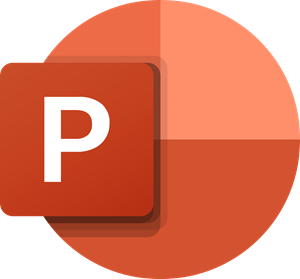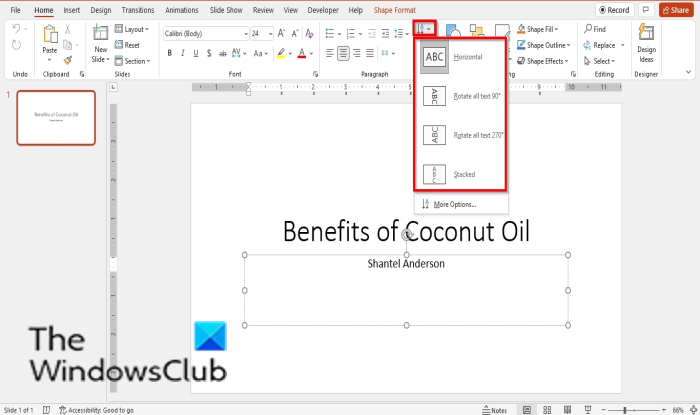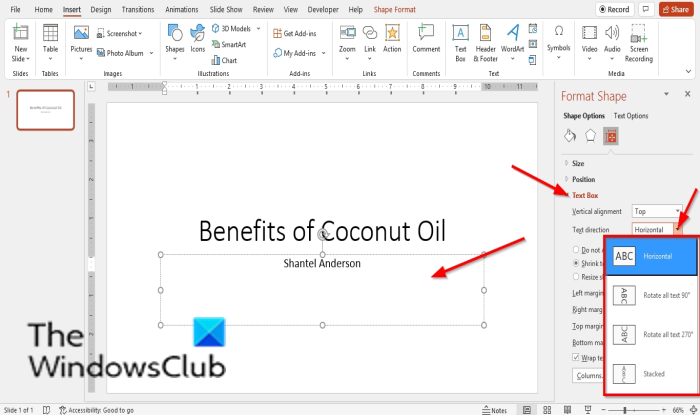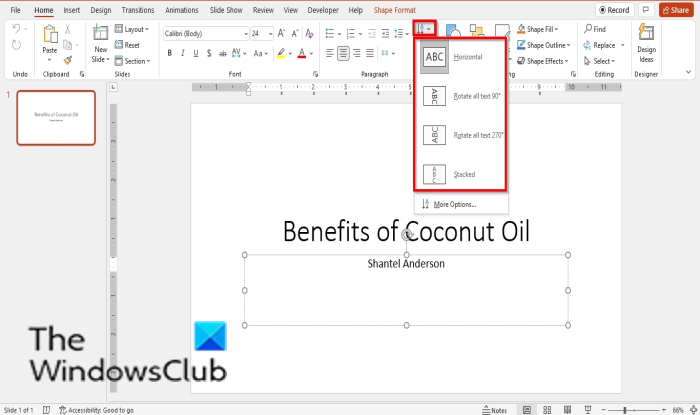What is Text Direction in PowerPoint?
The Text Direction feature in PowerPoint changes the orientation of the text to various positions such as Horizontal, Stacked, Rotate all text 90 degrees, and Rotate all text 270 degrees.
How to rotate or change Text Direction in PowerPoint
You can change the PowerPoint text direction and make it go from right to left. You can change the orientation of the text to various positions such as Horizontal, Stacked, Rotate all text 90 degrees, and Rotate all text 270 degrees. Follow the steps below to use Text Directions in PowerPoint: Launch PowerPoint. Enter text into the textbox.
On the Home tab, click the Text Directions button. Choose an option from the list. Depending on the option you choose the text will go in that direction in your textbox. If you click More Options in the list, it will open the Format Shape pane on the Text Options tab, displaying the text box section where users can customize the text in their text boxes and also include Text Directions.
You can also access the Text Direction feature by right-clicking the textbox and selecting the Format Shape. The Format Shape pane will appear on the right. Click the Text Options tab. Under the Text box section, click the Text Direction list box and choose an option from the list. Read: How to Customize and Format Background in PowerPoint We hope this tutorial helps you understand how to use the Text Directions in PowerPoint; if you have questions about the tutorial, let us know in the comments.