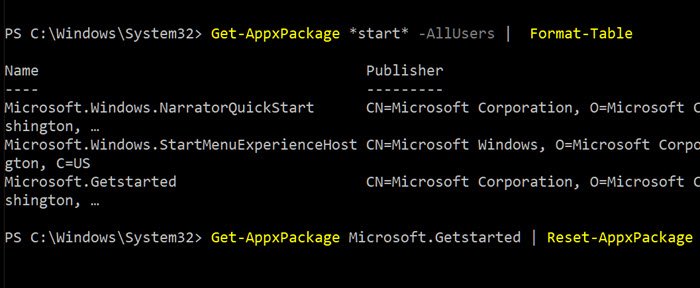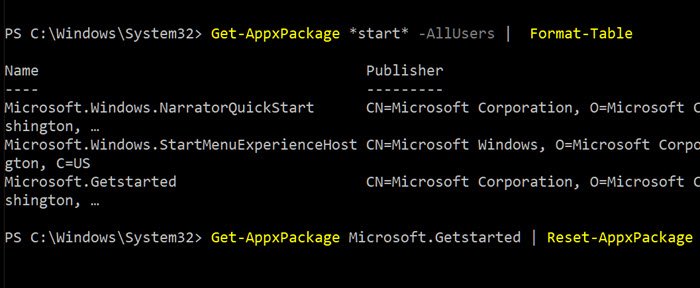Reset Microsoft Store apps using PowerShell
PowerShell offers extensive commands for managing apps on Windows, such as Get-AppxPackage, which can get a list of app packages that are installed in a user profile or for all users. However, you will need to run it with admin permission.
The biggest benefit that you will be able to run the reset commands for certain system components, such as the camera app, that are you cannot reset until now. Follow the steps as below:
Open PowerShell as Administrator. If you haven’t, it would be better to use PowerShell 7. Type and execute the following command to see a list of apps installed on the system:
The second command helps you search for a specific. So whatever word you put under stars, the command will find and list those apps. So, in this case, it lists down NarratorQuickStart and GetStarted, and StartMenuExperienceHost apps.
Now, to reset the apps, execute the following command in this format
Where