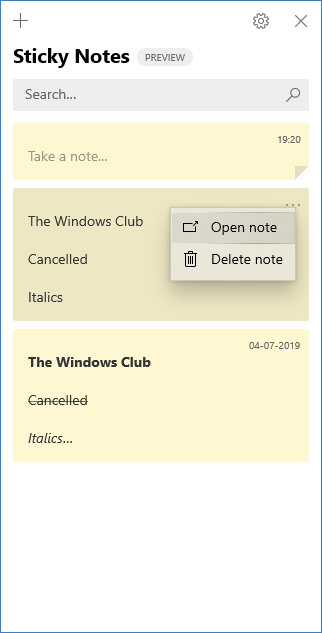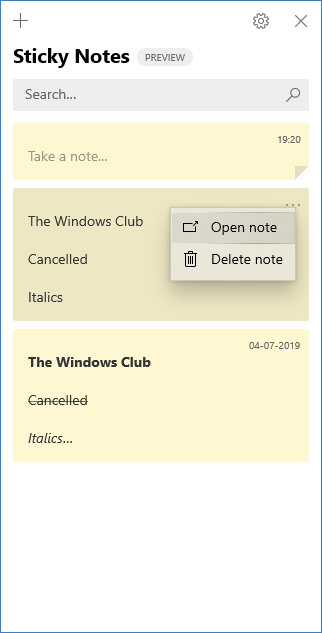Now if you have signed in with your Microsoft Account, then you will be able to close and reopen your Sticky Notes easily in Windows 10 but sometimes, you may experience problems. Here’s what you can do if the Sticky Notes fail to reopen when closed accidentally. It helps if you are signed in to your PC using the Microsoft Account.
Reopen a closed Sticky Note in Windows 10
If you closed an open Sticky Note and would like to reopen it, follow this procedure: Your list of Sticky Notes might have disappeared because the app was closed while a single note remained open. So, when the app is opened again, you’ll see only the single note appearing on your computer screen. Try the following trick to make your list of notes available. It is important to mention here that you cannot currently make Sticky Notes stay on top of other applications. However, you can pin Sticky Notes to the Windows Taskbar to make your list of notes instantly visible or create a new note quickly. For this, when Sticky Notes is open, right-click its icon in the Taskbar, and then choose ‘Pin to Taskbar‘. If the problem still persists and you find Sticky Notes has stopped working entirely in Windows 10, refer our earlier post titled Sticky Notes crashes and has stopped working.