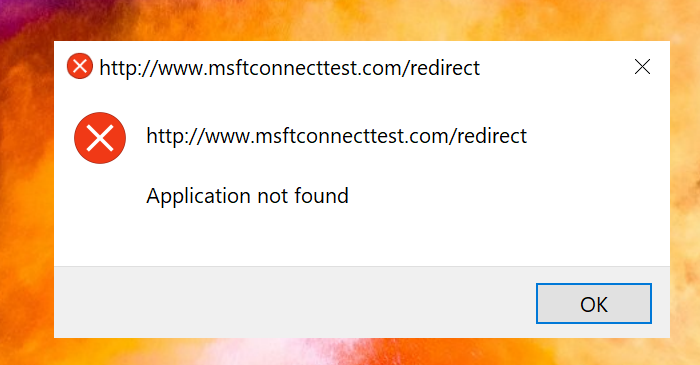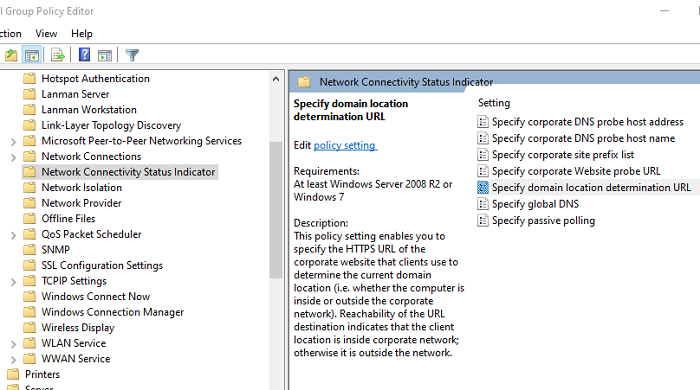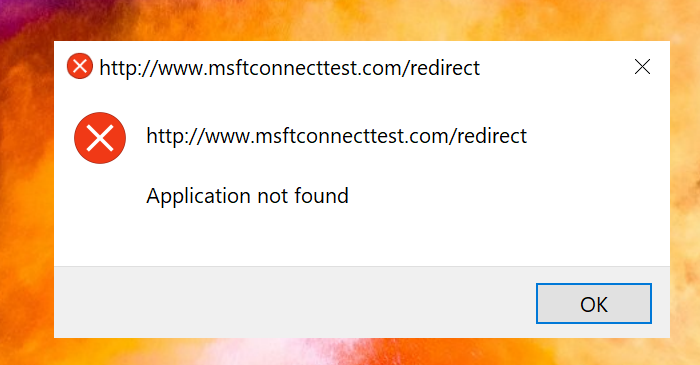How to remove msftconnecttest redirect error
The redirection happens because Windows is trying to download that file but is either getting blocked and hence it is repeating in the loop. It majorly happens for two reasons. First is when you have an Antivirus or VPN blocking the URL(msftconnecttest.com and ipv6.msftconnecttest.com ), and second is when you connect to a WIFI, which is behind a login page. When that happens, you should notice that the network icon now displays a glob icon, which signifies that there is no internet. Here are we are offering multiple solutions, and you can choose any of them. The second and third method works if you are not part of a domain or restricted by IT policies. Only IT admin can make the changes if that’s the case. IT admins can also use the third method to resolve the issue in a better way.
1] Disable WiFi/VPN or whitelist Microsoft msftconnecttest URLs
These are common errors we mentioned, and it would be best if you can disable WiFi or VPN to check if the error is resolved. If yes, then it’s because of them, and you need to figure out how to add the URLs msftconnecttest.com and ipv6.msftconnecttest.com to Whitelist, so it is not blocked either by the VPN or Antivirus. If its the WiFi Login page that is causing the problem, then you should either login or turn off the WiFi.
2] Disable Microsoft Internet Connection Test using Registry Editor
The easy way out of the problem is to disable the internet connection test. It can be done via the Registry Editor.
Open the Registry Editor by typing Regedit in the Run prompt followed by pressing the Enter keyNavigate to the followingkey:
HKEY_LOCAL_MACHINE\SYSTEM\CurrentControlSet\services\NlaSvc\Parameters\Internet
Open the EnableActiveProbing DWORD in edit mode by double-clicking on itChange the Value data from 1 to 0.Exit the Registry editor.
Post this, Windows will not check for Internet availability, and that should eventually stop the msftconnecttest.com redirect error. Windows 10 Home users should use this method as Group Policy Editor is not available for them.
3] Disable Microsoft Internet Connection Test via Group Policy
The same can be achieved through the Group Policy editor. If you are an IT admin, you should use the group policy management console to apply the changes for computers on your domain.
Open Group Policy Editor (Type gpedit.msc in the Run prompt, followed by pressing the Enter key)Go to the following setting:
Computer Configuration > Administrative Templates > System > Internet Communication Management > Internet Communication settings
Locate the policy Turn off Windows Network Connectivity Status Indicator active testsSet it to Enabled.
When you set this as enabled, Windows Network Connectivity Status Indicator (NCSI) will not perform any test to determine if there is an active internet connection. Microsoft warns that it may reduce the ability of NCSI, and of other components that use NCSI, to determine Internet access.
4] Remove msftconnecttest redirect error by setting up a custom internet connection test server
As an IT admin, if you receive these errors on a lot of computers, and there is a way to skip this test, there is a solution. You can set up custom Internet connection test server via Group Policy and Registry editor
Using Group Policy
You will have to use the group policy management console to apply this setting to computers under your domain. The first thing you need to is set up a corporate internet server. Then you can add the connecttest.txt file in the internet server. Once configured, Windows will connect to that server, and download the file to determine internet status.
Open Group Policy EditorGo to Computer Configuration > Administrative Templates > Network > Network Connectivity Status IndicatorChange the following policiesSpecify corporate Website probe URLSpecify corporate DNS probe hostnameSpecify corporate DNS probe host address
Next time Windows needs to determine internet connection, it will use these parameters.
Using Registry Editor
Open Registry EditorNavigate to the following key:
HKEY_LOCAL_MACHINE\SYSTEM\CurrentControlSet\services\NlaSvc\Parameters\Internet
Change the following keys to point to your serverActiveWebProbeHost to the address of your web server.ActiveWebProbeHostV6 to the IPv6 address of your web server (if you use IPv6).Change the following for DNS resolution ( choose differently if its IPV6)ActiveDnsProbeContent or ActiveDnsProbeHostV6 to the IP of your web server.ActiveDnsProbeHost or ActiveWebProbeHostV6 to the A record URL you entered into your public DNSMake sure the value of EnableActiveProbing is 1
If you carefully look at the registry entries, notice that ActiveDnsProbeContent is pointed to 131.107.255.255 or fd3e:4f5a:5b81::1 which belongs to Microsoft. Similarly, ActiveWebProbePath points to the connecttest.txt file, which it downloads. I hope the post was easy to follow, and you were able to remove msftconnecttest redirect error.