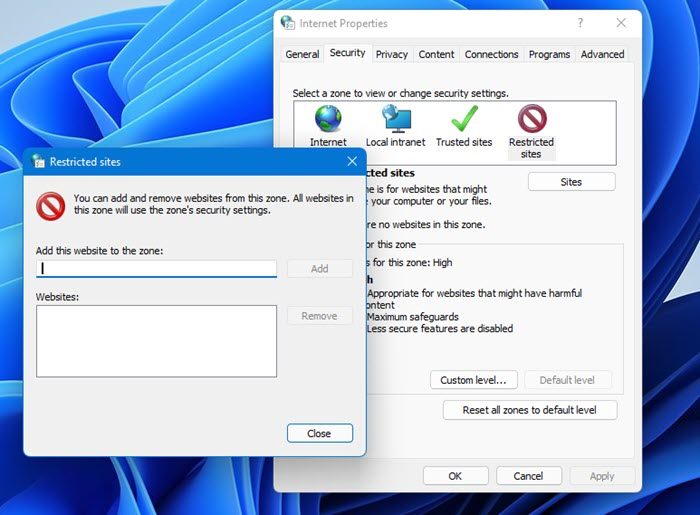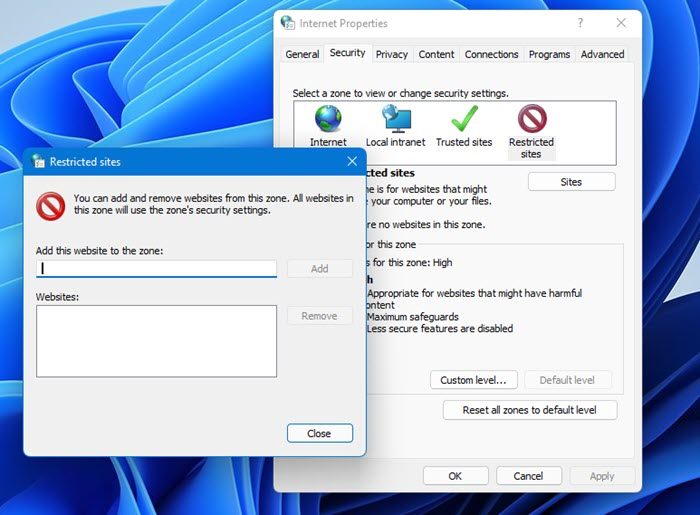Internet Security Zones in Windows 11/10
You can set the security options that you want for each zone, and also add or remove Web sites from the zones, depending on your level of trust in a Web site. To customize a security zone on Windows 11 or Windows 10, do the following: If you are facing pop-ups, you may want to check out if any website URLs have been maliciously added to your Trusted sites zone. If you do find any such suspicious one’s, simply delete them. You can also add websites to the Restricted sites zone, which you wish to block. Read: How to reset Internet Options to default in Windows 11.
Using ZonedOut for PC
ZonedOut is a 3rd party portable freeware utility which lets you Add, Delete, Import, Export websites and build a Black/WhiteList in the Internet Explorers security zones, easily. It now includes Restricted, Trusted and Intranet Zones.
If you want to, you can add a list of ‘bad’ sites from SpywareWarrior, to your Restricted sites zone. This list is called IE-SpyAd For ZonedOut. IE-SPYAD adds a long list of sites and domains associated with known advertisers, marketers, adult-sites, krack-sites, malware pushers and crapware pushers to the Restricted sites zone of Internet Explorer. Once you merge this list of sites and domains into the Registry, the websites for these companies will not be able to use cookies, ActiveX controls, Java applets, or scripting to compromise your privacy or your PC while you surf the Net. Nor will they be able to use your browser to push unwanted pop-ups, cookies, or auto-installing programs on your PC. Please note that IE-SPYAD is not an ad blocker. It will not block standard banner ads in Internet Explorer. What this Restricted sites list of known advertisers and crapware pushers. ZonedOut simply automates the process of loading the IE-SPYAD sites list (called ie-ads) into Internet Explorer’s Restricted sites zone. If you change your mind, you can always remove this list of website/s easily using the Remove or Remove All option from its Menu. As I always say, before making any changes to your system, it’s always best to create a system restore point, first! Additional Reads: