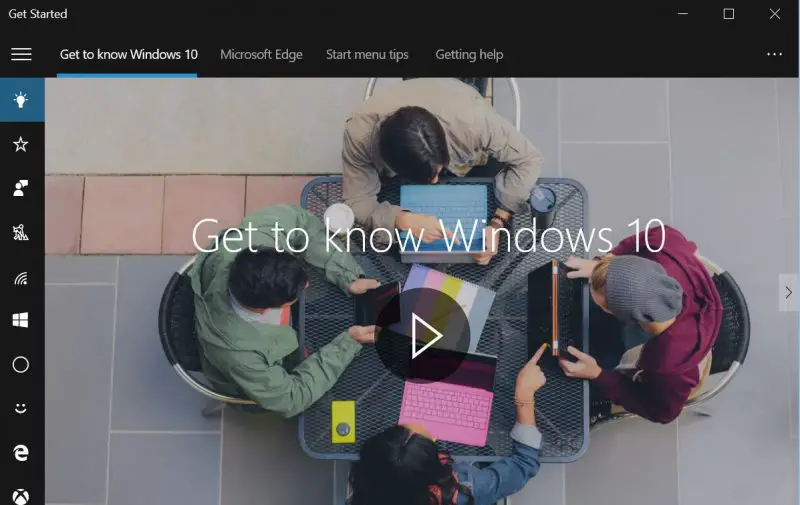How to Get Help in Windows 11/10
While you could download Windows Help Program WinHlp32.exe for Windows 8.1, Microsoft has decided to move most of Windows 10 Help online. So if you have any application open and you press F1 or Fn+F1, the local help may not be available. Here are the help options available to you in Windows 10:
1] Use the F1 key
Clicking on the F1 key will normally fire up your browser, which will offer you Bing results about Windows 10 Help.
2] Use the Get Started app
Typing help in taskbar search will display the Get Started app in the results. This has a lot of help topics to get you started.
3] Enable Tips via Windows Settings
Make sure that you have opened Settings > System > Notifications & actions and ensured that the Show me tips about Windows is set to On. Read: Best Windows Help & Tech Support websites
4] Use the Search bar or Cortana
You could use the taskbar search bar or ask Cortana to search online for help.
5] Use the Contact Support app
Use the built-in Contact Support app to chat with Microsoft. Using it, you will be able to chat online with a Microsoft Answer Tech support staff. Using the app, you can also arrange a call-back.
6] Use Microsoft Answer Desk
You could use the services of Microsoft Answer Desk, a live paid Tech Support site, to chat with a Microsoft support executive.
7] Request Email or Chat support
You can also contact Microsoft Support by email and chat. If a Customer Service Agent is online and available for chat here, you will see a message to this effect. If not, you will see Instant Chat: Customer Service Agents are OFFLINE message, on the right side. You may then try and visit this page for Chat support. Use this form to email Microsoft. They will contact you back via email.
8] Contact Microsoft Customer Support by Phone
You can contact Microsoft Customer Support at Phone Number 1 800-642-7676 or at microsoft.com/contactus.
9] Follow Twitter account
The Microsoft Support Official Twitter Account is @MicrosoftHelps.
10] Other ways
There are more ways to contact Microsoft Support via phone, etc., including for OEM support.
11] Via Microsoft Store
You can also get Windows Help & Support from a Microsoft Store. This post also lists some paid options.
12] Use TWC Search bar
Search for your problem citing the specific problem you get or the error you receive using our TWC Search. Chances are high; you will see something helpful. If not, you may request us to develop a tutorial. If we can, we will do it.
13] Use Quick Assist
You can now also give or take Tech Support remotely using Quick Assist in Windows 11/10.
14] Other useful links Here are some links that will help you take the first step in resolving your Windows 10 problems: You may want to read these links which may help you when seeking help and support from Microsoft: All the best! Related read: Get Help in Windows continuously popping up.