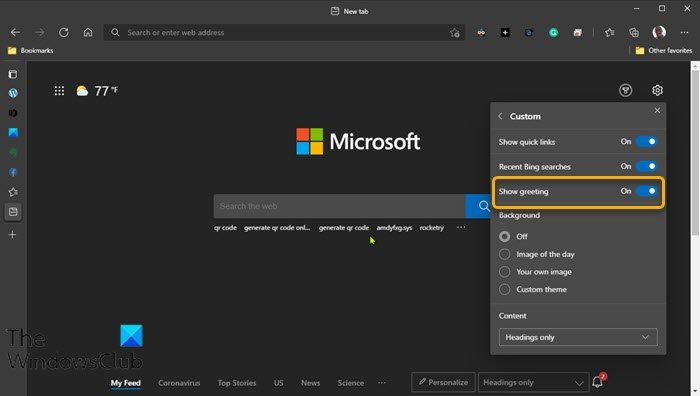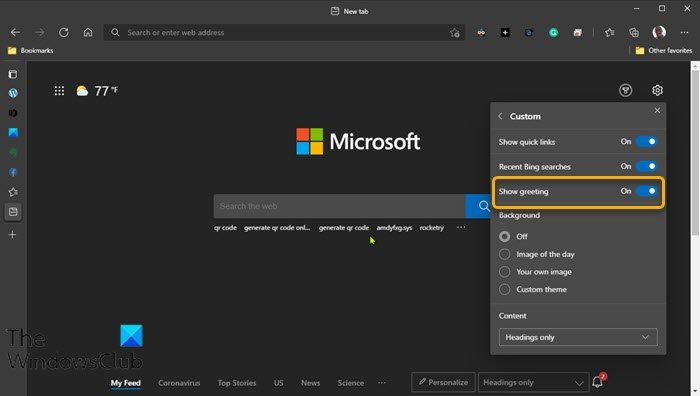Enable or disable Greeting on Edge browser
You can easily disable or enable this Greeting message on Edge via a simple change on the page setting of the browser. You can also choose the temperature unit Fahrenheit or Celsius to display on the new tab page and homepage.
To Enable or disable Greeting message on Edge browser in Windows 10, do the following:
Launch the Edge browser.Click the ellipsis (the 3 horizontal dots) on the upper right part.From the menu, click Settings.In Settings page, on the left pane, click New tab page.
Alternatively, you can type Page layout in Edge browser settings search bar.
On the right pane, click Customize button.On the Page layout menu, select Custom.On the Custom menu, toggle the Show greeting button to On or Off per requirement.
That’s it!
Microsoft recently Introduced the Kids Mode in Edge – a browsing mode for kids with built-in protection and custom designs so your kids can surf a web tailored just for them. Related post: Enable or Disable Online Shopping feature in Microsoft Edge.