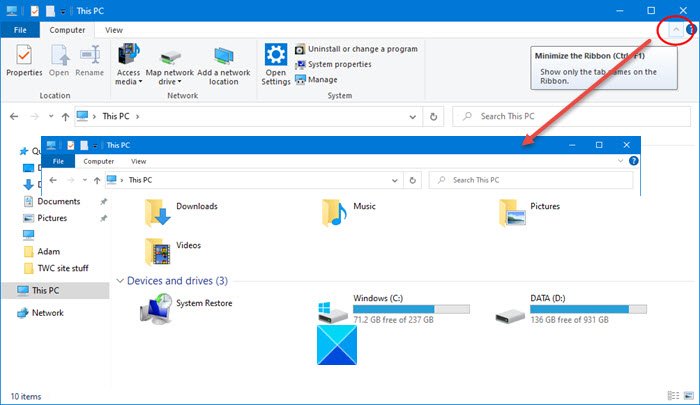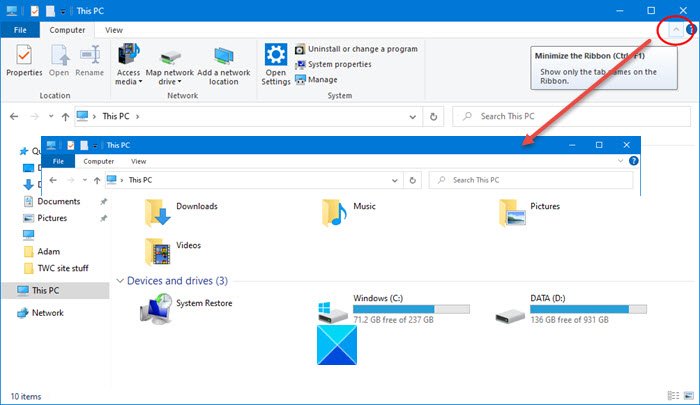You can always use the small arrow in the top right corner of Explorer, to hide, show the ribbon – or use CTRL+F1, but if you wish to, you can permanently disable or minimize Explorer Ribbon interface, using Group Policy settings if you do not like it.
Always start Explorer with Ribbon minimized
To do so, simply follow these steps: Type “gpedit.msc” in Start Search and hit Enter, and accept the UAC prompt. This will open the Group Policy Editor. Navigate to: Look for “Start File Explorer with ribbon minimized”.
The next step you should do is double-click on it. Select Enabled and click on Apply.
Choose from the drop-down list under options. Click Apply > OK and exit. Hope this helps!