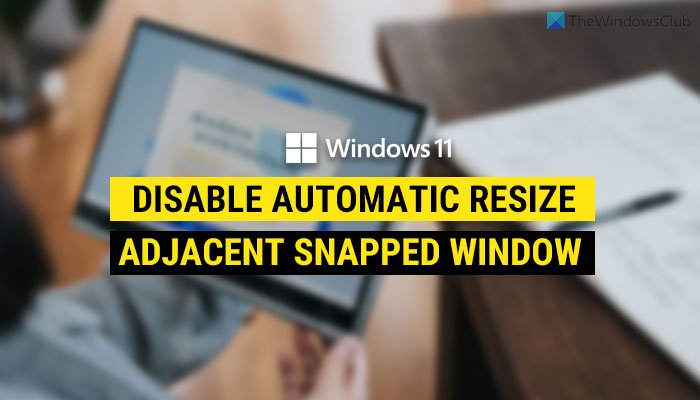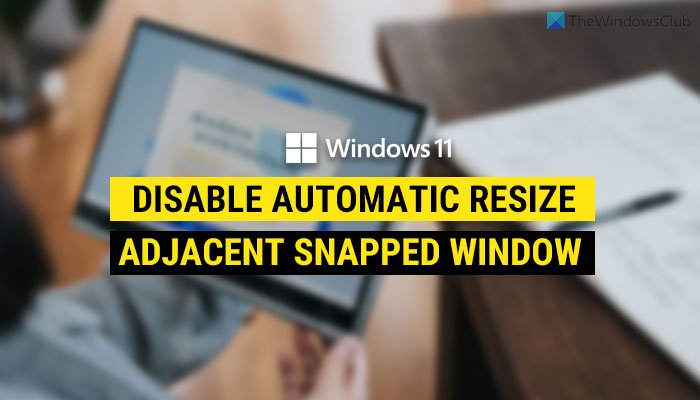Snap Layout in Windows 11 helps you split your screen and place various windows at different locations automatically. It is very helpful when you want to snap all the windows quickly while working with multiple apps. Let’s assume that you have done it and wanted to resize one of the snapped windows to adjust the font or something else. If you move your mouse to the window border and try to resize one window, the other adjacent window will be resized automatically. It is not helpful when you do not want to get such a feature while resizing one app window. Therefore, if you want to disable this functionality, here is how you can do so.
How to disable Automatic window resizing in Windows 11
To disable automatic window resizing of the adjacent snapped window in Windows 11, follow these steps: To learn more about these steps, continue reading. At first, press Win+I to open Windows Settings. Make sure that you are in the System tab. If yes, you can find an option called Multitasking on the right-hand side. You need to click on this option. In the Multitasking menu, you can see an option named Snap windows. Ensure that this feature is turned on. If not, toggle the respective button to enable Snap windows functionality. Then click on it to expand the Snap windows section and remove the tick from the When I resize a snapped window, simultaneously resize any adjacent snapped window checkbox.
Once done, your adjacent snapped windows will not be resized when you resize one particular window. NOTE: This setting appears to have been removed in Windows 11 2022.
How do I stop automatic window resizing?
To stop automatic window resizing, you need to disable the When I resize a snapped window, simultaneously resize any adjacent snapped window option. You can find this option in the Windows Settings > System > Multitasking > Snap window. Also, make sure that the Snap windows option is enabled.
How do I stop Windows from snapping windows?
To stop Windows 11 from snapping windows, you need to disable the Snap windows feature. For that, press Win+I to open Windows Settings. Then, go to System > Multitasking. From here, toggle the Snap windows button to turn it off. That’s all! Hope this guide helped. Read: How to split-screen in Windows 11/10.