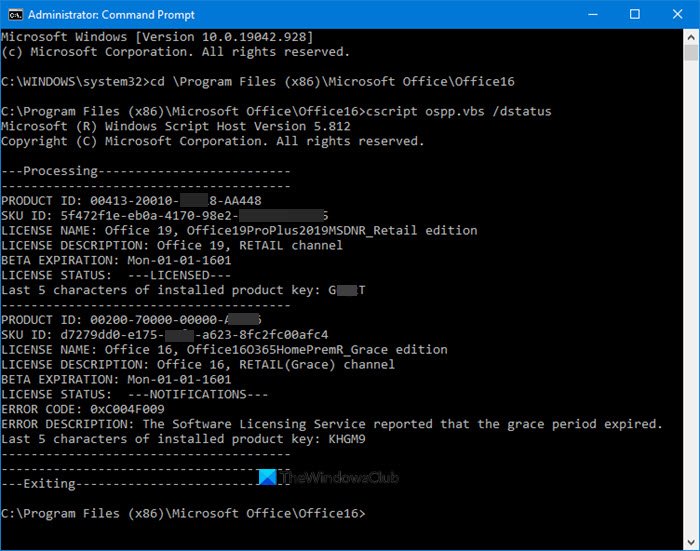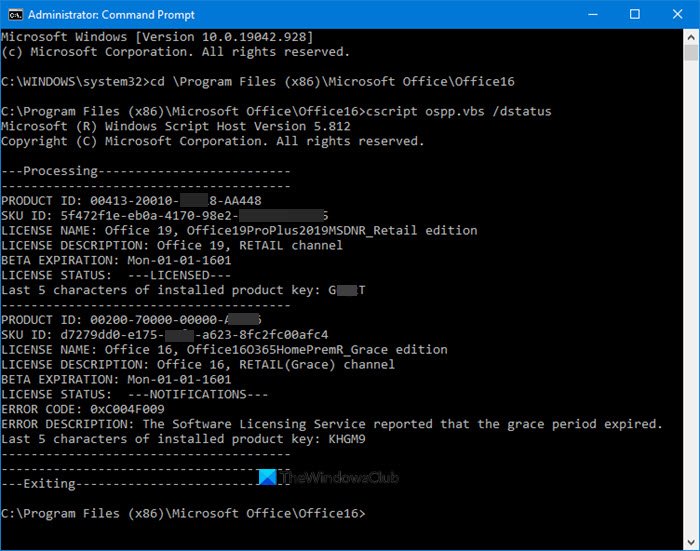Check Activation status & License type of Office
Microsoft Office
Open a command prompt with administrative privileges, type the following and hit Enter to navigate to the Office installation folder: If you have 32-bit Office, type the following command and hit Enter: If you have 64-bit Office, type the following command and hit Enter: You have to use the path for your Office installation folder. Next, type the following and hit Enter: You will get to see all these details here. You can see the details against License Name for license type and License Status to see if the copy is activated and licensed. You can see in the screenshot that it says “RETAIL Channel”, this means that you have a Retail type license. If it says “VL” or “Volume Licensing”, this means that you have a Volume License. The paths to be used are as follows:
32-bit Office on 64-bit Windows: cd \Program Files (x86)\Microsoft Office\Office1632-bit Office on 32-bit Windows: cd \Program Files\Microsoft Office\Office1664-bit Office on 64-bit Windows: cd \Program Files\Microsoft Office\Office16
But I repeat, use the path of your Office folder.
For Microsoft 365
It is a little complicated to know the license type of Microsoft 365 but we have simplified it for you. First of all, we need to connect your Windows PowerShell to your Microsoft 365 account. We are going to connect your Windows PowerShell with Microsoft Azure Active Directory Module. For that, launch Windows PowerShell as an administrator and type the following command. Now, hit “Y” to confirm your action. Use the following command to list all your licensing plans. The result will have the following information.
AccountSkuld: It will tell your organization’s available license. Its syntax will be
Use the following command to view the details about Microsoft 365 service of all your license plans Use the following command to view Microsoft 365 services for a specific license plan. Hopefully, we have helped you in finding your Microsoft 365 license with the help of these commands. Go here to learn how to View Licensing Status and Activation ID of your Windows OS.