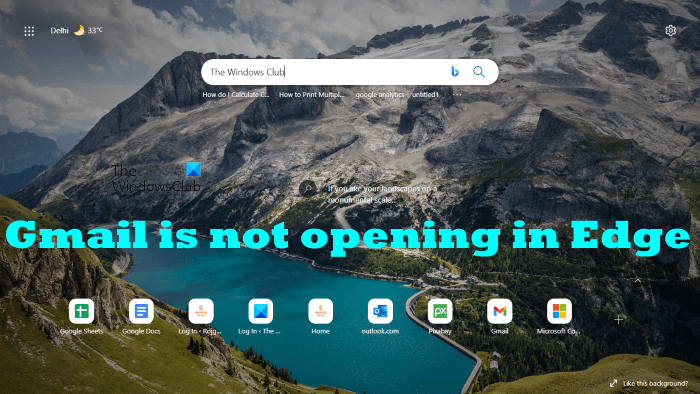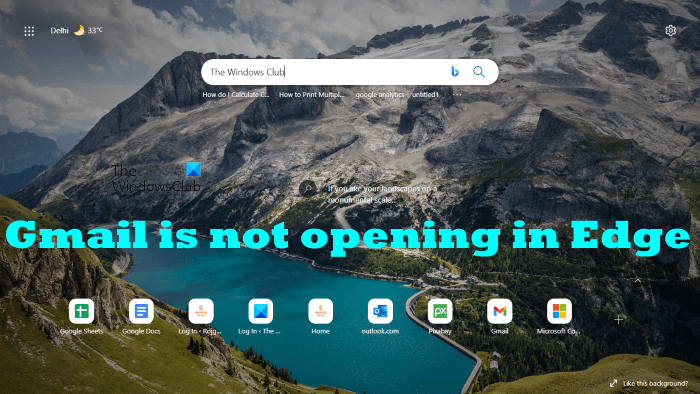Fix Gmail is not opening in Edge
If Gmail is not opening in Microsoft Edge on your computer, the solutions provided below can help you fix the problem. Let’s see all these solutions in detail.
1] Update Microsoft Edge
Make sure that you are using the latest version of Microsoft Edge. Go through the following instructions to check for updates in Microsoft Edge:
After that, Edge will start checking for an update automatically and download the update if it is available. After updating Edge to the latest version, check if you can open Gmail or not.
2] Clear Edge cache and cookies
One possible cause of the problem is corrupted cache and cookie data. A cache is a temporary storage that stores temporary data in order to process the data requests faster. In web browsers, the issues where certain websites or web pages do not load correctly usually occur due to the corrupted cache and cookies. Such types of problems can be fixed easily by clearing the web browser cache and cookies.
Delete cache and cookie data of Edge and see if it helps. To do so, follow the steps below: Close Edge and restart your computer. After that, the problem should get fixed.
3] Disable Proxy if you have enabled it
Another effective solution that helped some users get rid of this problem is disabling the Proxy. If you have enabled Proxy, disable it and see if Gmail loads in Edge. The steps to do that are listed below:
4] Check your time and date
Make sure that the date and time are correct. Incorrect date and time can cause several issues on a Windows device. Check and correct the date and time on your Windows PC.
5] Check the Internet Options settings
Check your internet options settings and see if the Certificate Revocation options are disabled. If yes, enable these options. The steps to do this are as follows:
This should fix the issue. If the problem persists, try the next solution.
6] Disable Hardware Acceleration in Edge
Sometimes, the hardware acceleration feature in Edge causes problems. If the hardware acceleration is enabled, disable it and check if Gmail loads properly in Edge. For some users, this trick worked. The steps to disable the hardware acceleration in Edge are as follows:
If this does not work, try the next solution.
7] Disable your extensions
Extensions in a web browser make our work easier. But some extensions cause conflict with the web browser and prevent it from working correctly. The issue where Gmail is not opening in Edge might be occurring due to a problematic extension. To check this, disable all the extensions and then load Gmail. If this works, there is a problematic extension installed on Edge. To identify the problematic extension, start enabling the extensions one by one and reload Gmail every time you enable an extension. This process will take time but you will be able to identify the culprit. Once you find the problematic extension, uninstall it from Edge and look for its alternative. Read: Microsoft Edge screen goes black when scrolling.
8] Reset Edge settings to default
If the Microsoft Edge browser is not working properly or if websites are not loading correctly in Edge, you can reset its settings to default. This action will disable all the extensions and clear the temporarily saved data like cache and cookies, reset the start page, new tab page, and search engine settings. Your favorites, history, and saved passwords will not be deleted.
9] Uninstall and reinstall Edge
If none of the above solutions fixed your problem, uninstall and reinstall Edge. You will not be able to uninstall Edge via Windows 11/10 Settings. If you open the Apps & Features page in Windows 11/10 Settings and try to uninstall Edge from there, you will see that the Uninstall button is greyed out. You have to execute a command in Windows PowerShell or Command Prompt to uninstall Edge. After uninstalling Microsoft Edge, download its latest version from the official website of Microsoft and install it again. Read: Microsoft Edge crashes when playing a video.
How do I open Gmail in Edge?
The steps to open Gmail in Edge are the same as the steps to open Gmail in other web browsers, like Firefox, Chrome, etc. Open a new tab in Edge and type accounts.google.com in the address bar, and press Enter. This will open Gmail in Edge.
Why is my Gmail not opening?
If Gmail is not opening in your web browser, check your internet connection. If you are connected to Wi-Fi, connect your computer with your router via an Ethernet cable and then load Gmail. The wired internet connections are more stable than the wireless ones. If your internet connection is slow, you can load the basic HTML version of Gmail. The basic HTML version of Gmail is designed for slow network connections. The most common cause of being unable to open Gmail in a web browser is corrupted browser cache and cookie data. If you experience such a problem, clear your web browser’s cache and cookies. If this does not work, there might be a problematic extension causing the problem. To fix this issue, disable all the extensions installed on your web browser and load Gmail. If this works, there is a culprit extension. Now, you have to identify that extension and uninstall it from your web browser. To do so, enable the extensions one by one and load Gmail every time you enable an extension. This process will help you find the problematic extension. You can also check if you are using the latest version of your web browser. The older versions of software might have some bugs. Developers recommend users always use the latest version of the software so that they could experience fewer issues. Check if an update is available for your web browser. If yes, update your web browser. If nothing helps, switch to another web browser. Read next: Gmail won’t load in Chrome or Firefox.