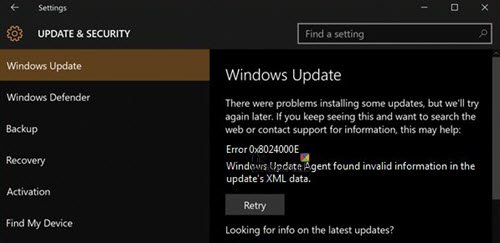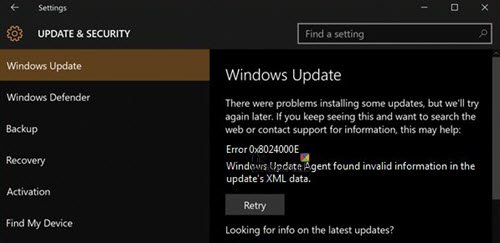Windows Update Error 0x8024000E
The problem is that while the Windows Update Agent could be updated manually for versions of Windows till Windows 8.1, the same is not true for Windows 11/10. The WU Agent updates automatically. You can try the following suggestions and see if they help you.
1] Update the Windows Update Agent manually
For versions of Windows up to Windows 8.1/8/7, the procedure to update the Windows Update Agent & the download links has been mentioned on microsoft.com. This would surely resolve your problem. Windows 11/10 users don’t need to update the WU Agent manually.
2] Reset Windows Update Agent
Reset Windows Update Agent to default in Windows 10 and see if that helps you.
3] Use the Windows Update Troubleshooter
The Windows Update troubleshooter could fix this problem in Windows 10. The procedure to run the Windows Update troubleshooter is as follows: Click on Start > Settings > Updates and Security > Troubleshoot. Then select the Windows Update troubleshooter and run it. Restart the system once done.
4] Reset Windows Update components
It is possible that the Windows Update troubleshooter would fail in fixing the Windows Update Agent. In such a case, the only resolution would be resetting all Windows Update components. This would probably fix the problem when nothing else does. Hope this helps!