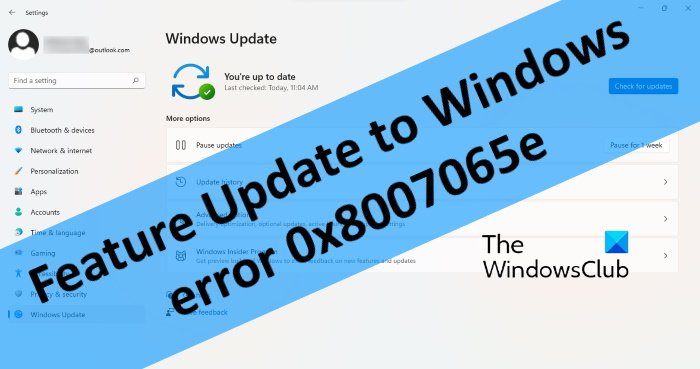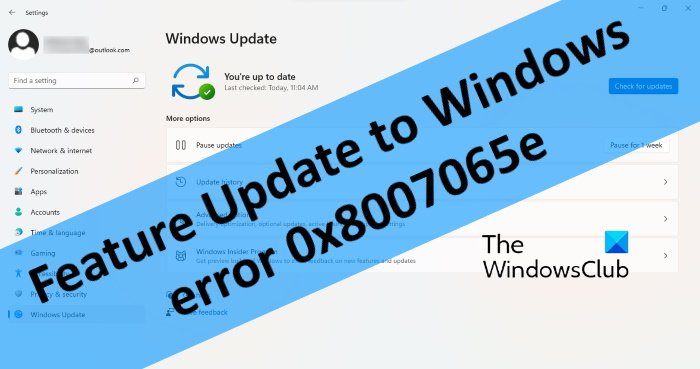Why does my Windows Feature Update keep failing?
There are many reasons for which the Windows Feature Update fails. If your computer has less disk space than required, Windows update may fail. Apart from this, the corrupted Update Components are also one of the causes of the Windows update failure. Before you proceed towards the troubleshooting tips listed in this article, we recommend you to run Windows Update Troubleshooter and see if it fixes the issue. If the troubleshooter fails to fix the error, try the solutions below.
Fix Windows Update Error 0x8007065e; Feature Update failed to install
The following solutions may help you fix Feature Update to Windows error 0x8007065e. Below, we have explained all these fixes in detail.
1] Disable Windows Defender or your third-party antivirus software temporarily
Sometimes, antivirus software prevents Windows updates from downloading and installing. To check this, you can disable Windows Defender or your third-party antivirus program temporarily and then reinstall the update. Don’t forget to enable the Windows Defender or another antivirus program again.
2] Reset Windows Update Components
Windows Update Components are among the most essential elements of the Windows Update. If there is an issue with the Update Components, the Windows Update fails. Resetting the Update Components may help fix the issue. After resetting the Update Components, restart your computer and see if you can install the Feature Update or not.
3] Delete the WUServer and WIStatusServer from Windows Registry
You can also try this trick. Delete the WUServer and WIStatusServer (if available) from Windows Registry. We have listed the instructions to do this below: 1] Press Win + R hotkeys and type regedit. Click OK. This will open the Registry Editor. 2] In the Registry Editor, navigate to the following path: 3] Now, check whether or not the WUServer and WIStatusServer entries are available on the right pane. If you find these entries there, delete them. Now, check if you are able to download and install the feature update.
4] Install the update manually by using the Media Creation Tool
Windows Media Creation Tool is a utility developed by Microsoft that lets users create an iso file and upgrade their Windows OS. If despite trying the above solutions, you are still experiencing the Windows Feature Update error 0x8007065e, you can install the updates manually by using this tool.
5] Download the latest Windows update from Microsoft Update Catalog and install it manually
You can also try to download the latest Windows update from the Microsoft Update Catalog and install it manually on your system. The steps for this are listed below: Hope this helps.
How do I fix Windows Update Initializing?
After downloading an update, Windows calculates the storage space on your system and performs some other tasks required to install the update. That’s why you see the Windows Update status as initializing just after the update download is completed. Sometimes, the Windows Update sticks at initializing. If such a thing happens to you, the solutions in that post will help you. That’s it.