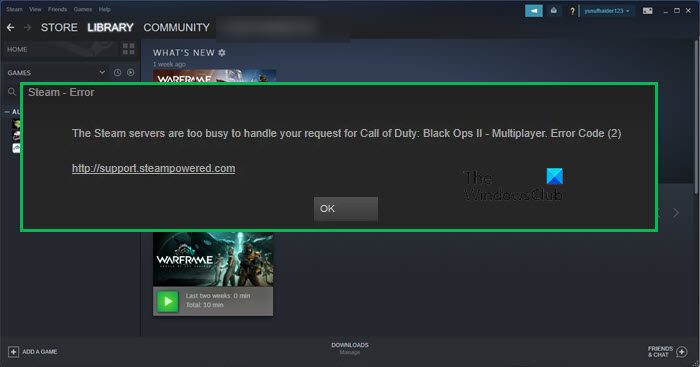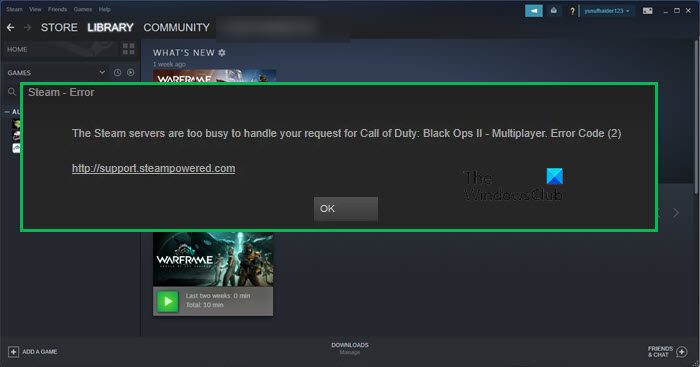What is an Error Code 2?
Error Code 2 on Steam is seen when users try to open a game. According to them, the error stops the game from launching. If we look at the error code, an obvious reason that comes to mind is server or network-related. However, after looking at the reports of a lot of victims, the issue seems to be somewhat related to lack of permission. If we just give the user the required permission, the issue should be resolved. If that doesn’t work, there are other solutions that will work for you. So, go to the troubleshooting guide mentioned hereinafter and get rid of the error code in question.
Fix Steam Error Code 2, The Steam servers are too busy
If you are seeing The Steam servers are too busy, Error Code 2, try the following fixes. Let us talk about them in detail.
1] Check Server Status of Steam
Let us start by checking if the server is actually too busy. You can use one of the down detectors to Steam’s Server Status. If the server is down, the only thing you can do is wait for it to be resolved. It may take a few minutes or a while, but you and I won’t have any control over it. Once the server is back up, you will be able to enjoy Steam.
2] Give users the required permissions
According to some victims, the issue occurs when the user doesn’t have the required permissions. So, follow the given steps to resolve the issue.
First of all, go to the location where you have installed Steam, usually the location is C:\Program Files (x86)\Steam\steamapps, but if you have a custom location, go there.Right-click on the Common folder and select Properties.Go to the Security tab.See if you have Users as one of the Group or user names. If Users is not there, click on Edit > Add.Type Users in the field and click Check Names.Click Ok.
Close the window and reopen the game. Hopefully, this will do the job for you.
3] Try disabling Steam Family Sharing
Sometimes, Steam doesn’t recognize content when a user tries to upload it onto the Workshop server and shows the error code in question. This happens when you have enabled Steam Family Sharing. We are going to disable it and see if it helps. Hopefully, this will do the trick for you. Also Check: Fix Steam Family Sharing not working issue
4] Verify game files
If there is a particular game that’s giving you this error code, then maybe its files are corrupted. There are various factors that can corrupt your files, missing files in the installation package or incomplete in-game downloads are some of the most common ones. Whatever the case is, you can use the Steam app to repair it. Follow the given steps to verify game files. Wait for it to do its job and hopefully, your issue will be resolved.
5] Change Download Server
There can be an issue with your default Download Server, so, let us change it and see if that helps. Follow the given steps to do the same. Hopefully, this will do the job for you.
6] Reinstall Steam
If nothing works then your last resort is to reinstall the Steam client app. Go ahead and uninstall Steam, then visit store.steampowered.com to download its fresh copy and install it. Hopefully, it will do the job for you. That’s it!
How do I fix error 2 on Steam?
Error code 2 on Steam can be resolved by executing the solutions mentioned in this article. We would recommend you start troubleshooting from the first solution and then move your way down. We are pretty sure that it will do the trick for you. Also Read:
How to add Music Library to Steam Music PlayerHow to repair Steam Client on Windows PC.