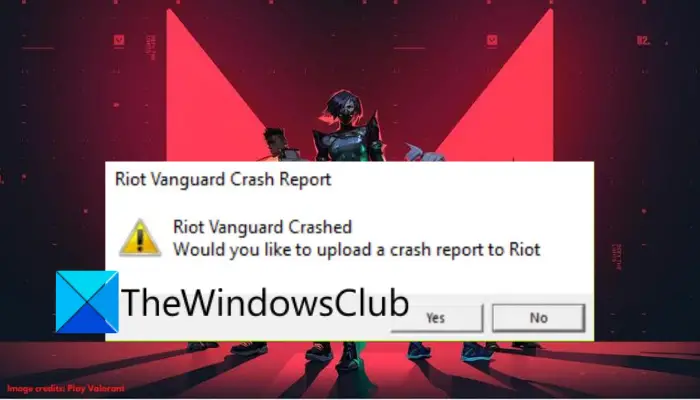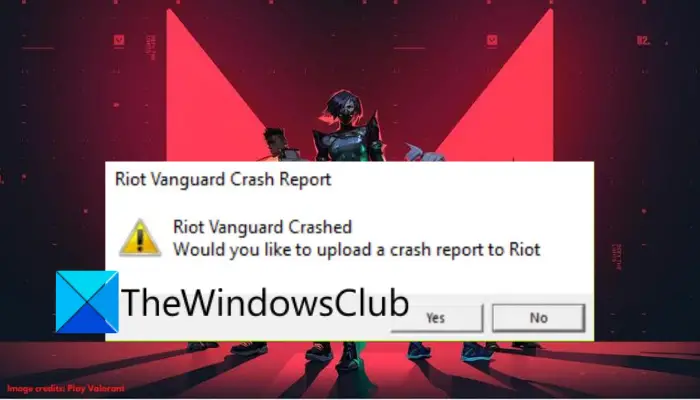What causes Riot Vanguard Crashed error on Valorant?
Here are the potential causes of the Riot Vanguard Crashed error on Valorant:
It can be caused if there is some glitch with the Vanguard service. You can try restarting the service to fix the error.Some Windows features like the Hyper-V feature can also cause the error at hand.It can also be triggered due to corrupted cache files that belong to the Valorant game. Hence, clear the cache files and see if the error is fixed or not.An unverified graphics driver can also cause the same error. So, verify the graphics driver and then reinstall it to fix the error.Your antivirus or Windows Defender might be blocking the game and causing the error at hand. If the scenario is applicable, add Valorant to the Exclusion list to fix the error.
How do I fix Valorant Vanguard crash?
If you experience a Vanguard crash error while playing Valorant, you can fix it up by running the game with admin privilege or restarting the Vanguard service. If that doesn’t help, you can try some advanced solutions like disabling the Hyper-V feature, turning on Data Execution Prevention, disabling Windows Testing Mode, or verifying your graphics driver. There are many more fixes that we have mentioned below; so checkout.
How do I fix driver crashed Valorant?
If you receive the Graphics Driver Crashed error on Valorant, try updating your graphics driver. Besides that, you can also roll back the graphics driver, update DirectX, reset the graphics card, stop overclocking, disable VSync, etc.
Fix Riot Vanguard Crashed Error on Valorant in Windows 11/10
Here are the fixes that you can try to fix the Riot Vanguard Crashed or Encountered an error on Valorant:
1] Reboot your PC
The first thing you should do when encountering this error is to reboot your PC. Most of the time, the error is caused due to some temporary glitch in your system. Or, there might be some temporary bug or error in Valorant causing the error at hand. Hence, a simple restart should help you fix the error. So, reboot your computer and then check if the “Riot Vanguard Crashed” error on Valorant is fixed or not. In case the error still persists, go ahead and try the next potential fix to resolve the error. Read: Valorant Download or Update Stuck at 0.1 kb/s or at 0%, 95%, 100%
2] Run Valorant as an administrator
The error might be caused due to lack of administrator privilege to run the game. Hence, try running the Valorant game with admin rights. Just go to the Valorant application file and right-click on it. Then, from the appeared context menu, select the Run as administrator option to launch the game with admin privilege. If the error doesn’t appear again, you can try making the game run as an administrator always in order to fix the error permanently.
3] Restart the Vanguard service
You are likely to experience this error if the Vanguard service is stuck in a limbo state. In that case, restarting the Vanguard service will be effective in resolving the error at hand. You can restart the Vanguard service using the below steps: If you still get the same error, move on to the next potential fix to resolve it.
4] Turn off the Hyper-V feature on Windows
Hyper-V is a popular feature that enables the virtualization of a hardware server into several virtual servers. But, as per user reports, this feature might hamper gaming performance and you end up receiving the error at hand. So, if you have enabled Hyper-V, turn it off and see if the error is resolved or not. To disable Hyper-V Feature on Windows, use the below steps:
5] Enable Data Execution Prevention
DEP aka Data Execution Prevention service is used by most anti-cheats in order to stop hackers/cheaters from injecting malicious DLLs into the games. You might experience the error at hand in case DEP is disabled. So, if the scenario is applicable, try enabling Data Execution Prevention to resolve the error. Here is how you can do that: Firstly, start Command Prompt as an administrator. Now, enter the below command: Once the command is executed successfully, check if the error is fixed or not.
6] Disable Windows Testing Mode
To run unverified drivers on Windows PC, Test Signing mode is used. It might conflict with Vanguard causing the error at hand. Hence, to fix the error, you will need to turn off Windows Testing mode. Here is how you can do that: First of all, open Command Prompt with admin rights. Now, enter the below commands one by one: Once done, reboot your PC and launch Valoarant to see if the error is fixed or not. If the error still persists, try the next solution. Read: Valorant Download or Update Stuck at 0.1 kb/s or at 0%, 95%, 100%
7] Delete the cache files and temporary files
This error might occur if you are dealing with corrupted cache files associated with the Valorant game. So, clearing the cache files might help you fix the error. Here are the steps to do so: In addition, you can try running disk cleanup to delete temporary files, and then check if the error is fixed or not.
8] Verify and Reinstall your graphics drivers
This error might be triggered due to unverified drivers as Valorant does not support unverified graphics drivers. So, verify your graphics drivers and if you have unverified graphics drivers, reinstall them. To verify graphics drivers, follow the below steps: If the filename belongs to your graphics driver, you can reinstall the graphics driver to fix the error.
9] Add Valorant to Exclusion
There are also chances that the error is caused due to Valorant being blocked by Windows Defender. Hence, if the scenario is applicable, you can try adding Valorant to the Exclusion list so that Windows Defender doesn’t detect it to be malicious or a threat. Follow the below steps to do so:
10] Reinstall Valorant and Riot Vanguard
If the error still pops up even after trying the above solutions, the last resort is to reinstall Valorant and Riot Vanguard. Simply uninstall Valorant and Riot Vanguard from your PC by going to Settings > Apps > Apps & features. After that, you can download Valorant from its official website and install it on your PC. Riot Vanguard will be installed with the game. Hopefully, this guide helps you fix the error for you. Now read: Fix VALORANT Vanguard error codes 128 and 57 on Windows PC.