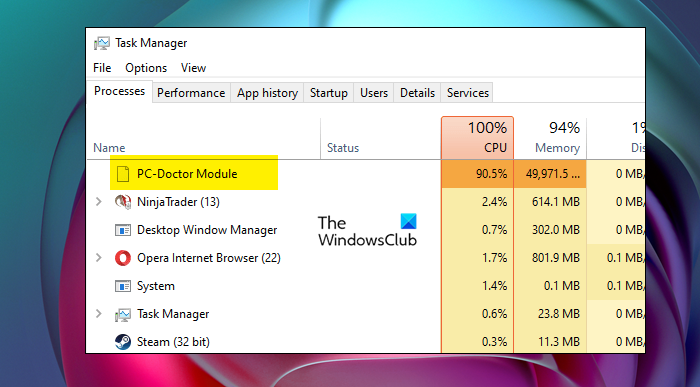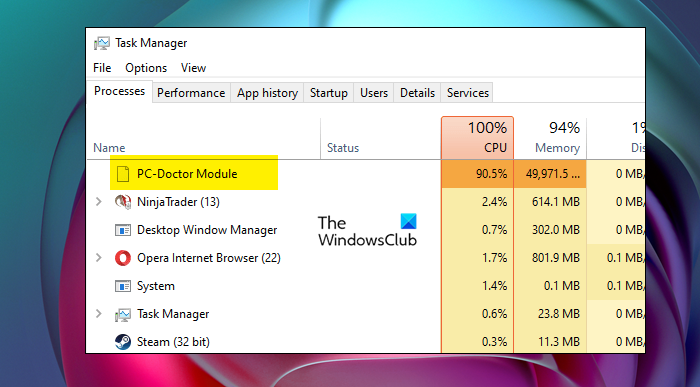What is PC-Doctor Module?
PC-Doctor Module is a part of Dell SupportAssist. Dell SupportAssist comes with almost all the Dell computers. It is an app that allows you to download drivers and do minute troubleshooting. PC-Doctor Module detects the problem with your system and then send the report to Dell Technical Support to find a solution. It keeps on checking the system from time to time. So, chances are, they will take some resources of your system, but not all.
Is PC Doctor a virus?
PC-Doctor is a genuine process, as we have mentioned it is a part of Dell SupportAssist, so, there is no way it is a virus. However, there are chances that a virus can masquerade PC Doctor and eat a lot of resources. If you want to confirm, right-click on PC-Doctor Module, and click Open File Location. In case, your location is anything different from the following, then we have a problem. If you conclude that PC-Doctor Module is a virus, then try using your antivirus to scan your system. You can also use Windows Defender to scan your system.
Following are the steps to use Windows Defender.
Search out “Windows Security” from the Start Menu.Go to Virus & threat protection > Scan options.Click on Microsoft Defender Offline scan > Scan now.
Let it scan and resolve the issue for you.
PC-Doctor Module High CPU Usage on Windows computer
Before going to the troubleshooting guide, you should right-click on PC-Doctor and click End Task. This will end the process now, you need to then restart your system and check if the issue persists. If that doesn’t work, try updating your computer. Updating the OS will update drivers and a lot of other components that can do the job for you. If you are still experiencing High CPU usage of the PC-Doctor Module, then try the following solutions to resolve the issue. Let us talk about them in detail.
1] Turn off automatic Dell SupportAssist scans
We need to disable automatic scan so it stops scanning your computer from time to time and it won’t take a lot of resources. Follow the given steps to do the same. Restart your computer and hopefully, it will do the job for you.
2] Change Dell SupportAssist Services startup type
Alternatively, you can do the same from the Services. Following are the steps you need to follow to do the same. Restart your computer and hopefully, your issue will be resolved.
3] Uninstall Dell SupportAssist
If nothing works, or even if they work, you can get rid of Dell SupportAssist. Uninstalling the app will definitely resolve the issue for you. To do that, you need to follow the given steps. This will do the job for you.
Can I disable PC Doctor?
Yes, you can disable Dell PC Doctor automatically scans your system and keep a tab on any errors and problems. So, disabling it will stop this feature, but you can still scan the device manually. You just need to go to the Home tab, and you will see the Run buttons associated with certain tasks.
PC Doctor Module is using webcam Kaspersky
PC Doctor Module does scan your system but it is not supposed to use your webcam. So, if it is doing that, you should scan it for viruses or malware. Since it is Kaspersky that’s showing the notification, you can use it to run the much-needed scan. If the antivirus shows that process is a virus and ask you to remove it, do that and restart your computer. In case, it is a genuine process that is the Dell SupportAssist then you should either stop the Automatic scan or uninstall the app immediately and report the issue to Dell.