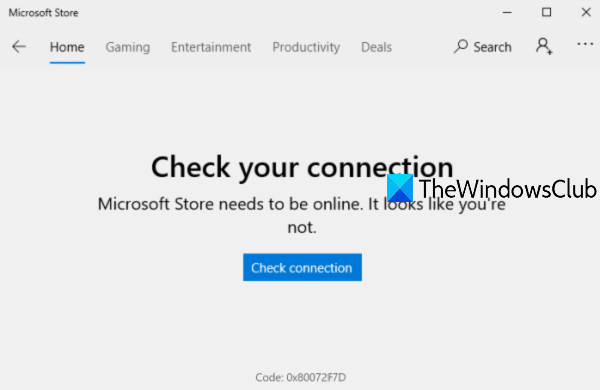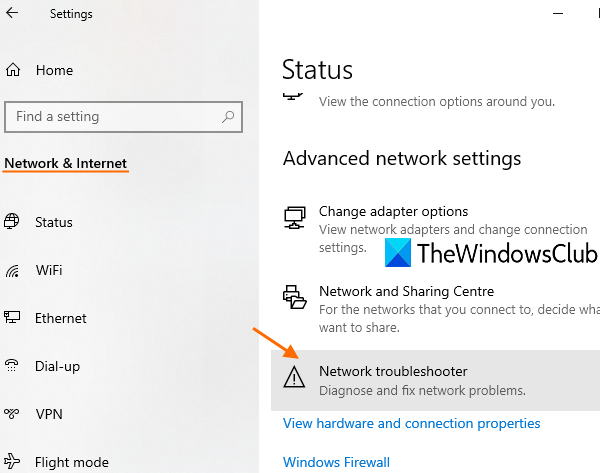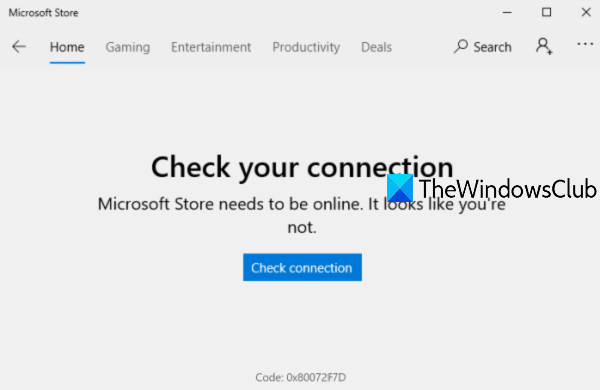The error message goes like this-
Microsoft Store Error 0x80072F7D
Here is the list of known fixes that have helped many users. These might work for you also. The fixes are: Check connection Code: 0x80072F7D
1] Check your Internet connection
This option looks very basic but it might be very helpful. It is possible that your network connection is showing as connected, but there is no internet. So, try to disconnect and then reconnect to your Internet connection. After that, sign out to Windows 10, and sign-in again. Now open the Microsoft Store app and see if your problem is gone. Also, another thing that you can do is switch to some other Internet connection and then open the Microsoft Store app to find out if your connection is working fine or the problem is with your Internet connection itself.
2] Run Network Troubleshooter
If the Internet connection is working fine, then you should run the Network troubleshooter. It is a built-in feature of Windows 10 that helps to diagnose and fix network problems. These are the steps: After this, it will start the network diagnostic process, check problems in network adapter configuration, etc., and provide you the fixes. This might work.
3] Run Internet Connections troubleshooter
If the problem is connecting with your Internet connection, then Windows 10 provides an Internet Connections troubleshooter that might come in handy and solve error 0x80072F7D for Microsoft Store. Follow these steps: Once done, it will automatically check problems and provide the fixes.
4] Run Windows Store Apps troubleshooter
There is a native Windows Store Apps troubleshooter that might work to resolve this issue. Here are the steps: Now the troubleshooter will analyze different things like temporary internet files’ location has changed or not, check Registry keys of apps, etc., and provide the possible fixes. This might help you sort out Microsoft error 0x80072F7D.
5] Temporarily disable security software
It might be possible that the security software installed by you is interfering with your Internet connection or network adapter configuration because of which you are receiving Microsoft Store error 0x80072F7D. So, try to disable any such software temporarily and then check Microsoft Store app is working fine or not. Hope something will work for you.