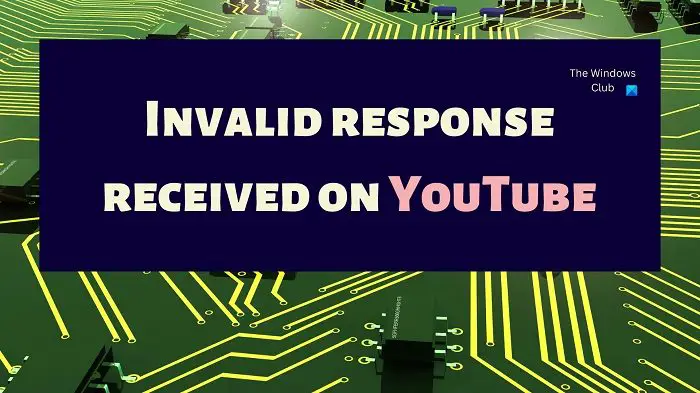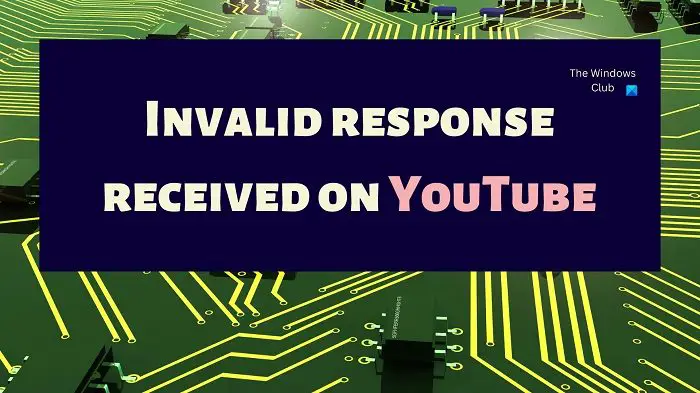Fix Invalid Response Received in YouTube
The Invalid Response Received error prevents the users from accessing YouTube at all and it means that the issue is either with the account or the browser. It is believed that the main case is that the Google Account does not have a name set up. Nonetheless, we will troubleshoot the problem step by step. Please try the following solutions sequentially:
1] Refresh the page and restart the computer
The easiest fix to the problem is simply to refresh the browser webpage or restart the computer. To refresh the page, right-click in the open space and select the option to refresh the webpage. To restart your computer, right-click on Start > Shut down or Sign out > Restart.
2] Check Google Account name
Since the main cause behind the problem is a missing Google Account name, you can resolve this case before anything else. The procedure is as follows:
Go to myaccount.google.com.Go to the Personal Info tab on the list on the left-hand side.In the right pane, click on the forward-pointing arrow associated with the Name.Now, click on pencil like symbol to edit the name.Add the name and last name and then click on Save.
3] Use a different browser to isolate the cause
If this error is browser specific, you can isolate the case by trying to open YouTube on a different browser. If it works with the other browser, then the problem in the discussion was browser specific. We recommend using the Microsoft Edge browser which is built with a Chromium base since it is reliable.
4] Clean the cache and cookies on your browser
Once you have isolated the fact that the main problem is with the browser, you can fix it by clearing the browser cache and cookie files. The cache files are needed so that webpages open quickly when you visit them the next time. Cookies are needed to manage user information. When these files are corrupt, you will face problems accessing the associated webpage. When deleted, these files will rebuild themselves.
5] Disable ad-blocker extensions
YouTube earns its revenue from advertisements. If you use ad-blocker extensions on your computer, YouTube will lose its revenue. In this case, you will be prevented by YouTube from using ad-blocker extensions and might encounter the Invalid Response Received error in the process. Thus, you would need to disable ad-blocker extensions on your browser to rid yourself of the problem in the discussion. If you wish to use YouTube without advertisements, the only legit method is by buying their subscription.
6] Disable anti-virus and Windows Defender Firewall on your computer
Anti-virus software products and Windows Defender Firewall are known to block websites and their functions. To isolate this cause, you can try disabling Windows Security and the Windows Defender Firewall. If you are using a third-party anti-virus product on your system, disable that too. We hope the above-mentioned solutions fix your problem.