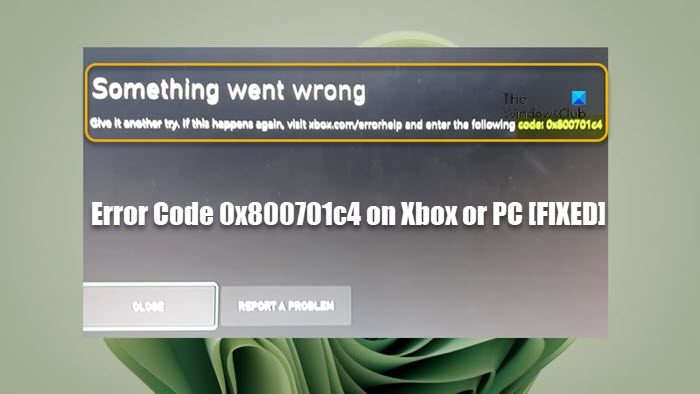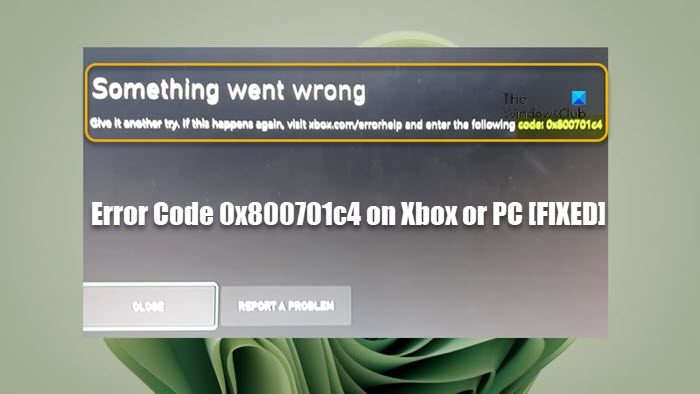As reported by affected console and PC gamers alike, this particular error code isn’t listed on the Xbox support site. So, if you’re looking for working fixes to this error on your gaming device, continue with the rest of the post. Give it another try. If this happens again, visit xbox.com/errorhelp and enter the following code: 0x800701c4
Fix Error Code 0x800701c4 on Xbox or PC
If on your Windows 11/10 computer, you get the error code 0x800701c4 when trying to download and install games via the Xbox app, or on your Xbox console, you’re stuck on the Something went wrong error screen with the same error code, then you should see if applying our recommended solutions presented below helps you fix this error on your gaming system. Let’s these suggested fixes in detail. Before you proceed, if the error is being triggered on your PC, and you’re behind a VPN/GPN or you have installed any third-party antivirus or firewall, we suggest you temporarily disable this software and see if that solves the problem. You can re-enable the culprit software once you have your game downloaded and installed on your computer.
1] Restart Xbox/PC
If your gaming system is experiencing a temporary glitch, a quick solution, in this case, is to restart your PC or restart your Xbox console as the case may be. You may need to hard reboot the PC (this allows you to restart your computer, which is usually done when the operating system or software functions are not responding) or power cycle your Xbox console by following these steps:
To turn off your console, press and hold the Xbox button on the front of the console for approximately 10 seconds.Next, unplug your Xbox from the wall outlet.Wait at least 30-60 seconds and plug your Xbox back into the power outlet.Now, press the Xbox button on the console or the Xbox button on your controller to turn your console back on.
Afterward, see if the error code 0x800701c4 reoccurs on your PC or Xbox console. If it does, you can proceed with the next solution.
2] Check Xbox Live status & your Internet/Network connection
If you’re having Xbox Live networking issues, you’re likely to encounter this error. So, you can wait a while and check the Xbox Live status at support.xbox.com/en-US/xbox-live-status then try again if all services are up and running. if the Xbox Live status is all green for all services, but the error keeps reoccurring, it’s likely the problem is at your end. In this case, on your PC, you can fix Network and Internet connection problems to resolve any connectivity issues that can potentially be the culprit here. In addition, you can also restart your internet device (router/modem) and see if that makes any difference. If everything checks out at your end as well as at Xbox’s end, but the error persists, if you are trying to buy or upgrade your Game Pass subscription from your Xbox console, then do it via the website.
3] Reset/Reinstall Microsoft Store
This solution only applies if the error occurs on your Windows 11/10 gaming rig. You can easily reset the Microsoft Store via the Settings app or using the wsreset.exe command. If you’re still unable to download/install games on your device, you can reinstall the Windows Store using PowerShell by following these steps:
Press the Windows key + X to open the Power User Menu.Tap A on the keyboard to launch PowerShell (Windows Terminal) in admin/elevated mode.In the PowerShell console, type or copy and paste the command below and hit Enter.
After the command executes, restart your computer and boot, and see if the issue at hand is resolved. In addition, you can repair/reset the Xbox app on your PC.
4] Reset/Reinstall Gaming Service
This solution also applies only on PC which requires you to reset or reinstall Gaming Services to resolve the issue. To perform this task, do the following:
Open Windows Terminal (Admin).In the PowerShell console, type or copy and paste the command below and hit Enter to remove the whole Microsoft Gaming Services infrastructure:
After the command executes and the uninstallation is complete, run the command below to reinstall the package:
Exit Windows Terminal once the command executes.
5] Update Xbox/PC
If on your Xbox console, you’re able to somehow get past the Something went wrong screen, then you can update the Xbox to ensure if the error in focus is caused by an outdated operating system the issue will likely get resolved and won’t repeat. However, if you’re stuck on that screen and cannot update the console the usual way, then you’ll need to update your Xbox offline using Xbox Offline System Update. Perform Xbox Offline system update
To perform this task, follow these steps:
Download the Offline System Update file OSU1 from xbox.com on a Windows 11/10 PC.Plug in a USB drive that is formatted into NTFS with at least a minimum of 6GB space.Extract the OSU1 file on your PC which creates a .postcode file on your PC.Copy the $SystemUpdate file from the extracted .postcode file to your USB drive.Unplug the USB drive.Next, unplug all the cables from the console.Wait for 30 seconds and replug them all.Next, press the Pair button (on the left side of the console) and the Eject button on the front side. Then, press the Xbox button on the console. Xbox Series S and Xbox One S All-Digital Editon do not have an Eject button. You can open Xbox Start-up Troubleshooter using the Pair and Xbox buttons. To do this, hold the Pair and Eject buttons for 10-15 seconds until you hear two “power-up” tones in a couple of seconds.Plugin the USB drive into the console.Select Offline system update using D-pad and A buttons on your controller to start the console update.
Your Xbox will restart and take you to the console homepage once the update is completed. You can now begin using your Xbox as you normally would. Update Windows
On your Windows 11/10 computer, you can follow the instructions in the guide on how to check and update Windows via the Settings app or the command prompt. On the other hand, you can restore your system to an earlier point in time or uninstall the update if the problem started after you recently installed a system update on your PC, as it appears the update is ‘buggy’ for your device. This is so because most of the issues updating aren’t problems with the new build. Typically, the reason for an update failure or issues after installation is because of outdated drivers, incompatible programs, custom configurations, and hardware-related issues.
6] Reset Xbox/PC
If nothing has worked to resolve the issue, depending on the gaming device the error in view is triggered on, you can reset the Xbox or PC. Reset Xbox console
As you may be stuck on the Something went wrong screen, you will be unable to reset the Xbox the conventional way. So, here again as in Solution 5] above, you’ll need to repeat the steps above to access the Start-up Troubleshooter screen and then select the Reset this Xbox option and follow the prompts. Make sure to choose the option to Reset and keep my games & apps to not reset your console completely to factory defaults (although you may have to if the option to reset and keep your games and apps doesn’t resolve the issue you’re currently facing) and wipe your games, apps, and settings as you’ll have to set up your Xbox all over again, reinstall the games/apps and reconfigure your settings. Reset Windows 11/10
On your Windows 11/10 computer, you can easily use the Reset this PC feature to restore your system to a pristine working condition — make sure to choose the Keep personal files option. Hopefully, this post helps you! Read next:
Fix Error Code 0x87DD0003 on Xbox and PCFix Error 0x80070490 or 80070490 on Xbox or PC
Why is my Xbox not connecting to my PC?
If your Xbox is not connecting to your PC, check that your console allows Xbox Console Companion app connections by following these steps:
Press the Xbox button to open the guide.Select Profile & system > Settings > Devices & connections > Remote features > Xbox app preferences.Under the Xbox app, select the Allow connections from any device option.
How do I fix the download error on Xbox app PC?
If you’re having problems installing or playing a game from the Xbox app on your Windows 11/10 PC, you can repair the game by following these steps:
Open the Xbox app for Windows.Go to My Library.Select the game title.Select the ellipsis (…More options) button.Choose Manage.Select Files > Verify and repair.
Read: How to verify the Integrity of the Game files on a PC.