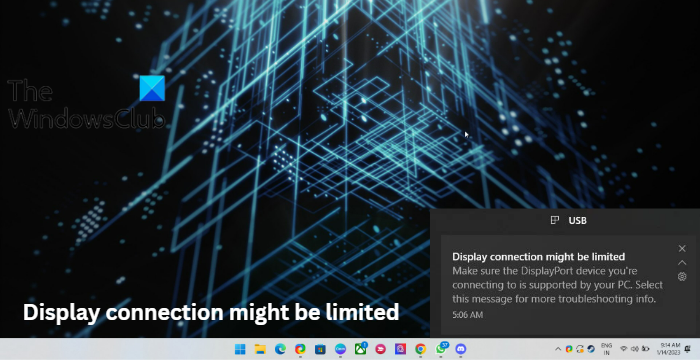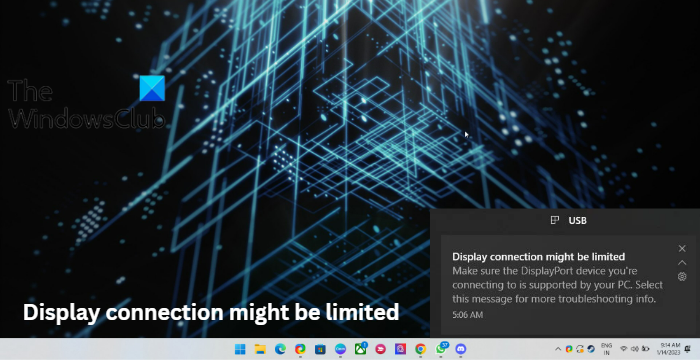Fix Display connection might be limited error on Windows 11/10
If the Display connection might be limited error keeps occurring; first, reconnect the cable connecting the devices. It will fix the issue if it occurs due to a loose connection. However, if it doesn’t work, follow these solutions to fix the error. Now let us see these in detail.
1] Check Device Compatibility
The error could occur if you’ve connected your device and the external display using a USB-C cable and your device does not support it. Check if your device supports DisplayPort connections via USB-C type cable. If not, try connecting via the HDMI cable.
2] Run Hardware and Devices Troubleshooter
Running the Hardware and Devices Troubleshooter can diagnose and solve the problem quickly. It is an inbuilt function by Microsoft that automatically scans and fixes minor hardware-related bugs and errors. Here’s how:
Click on the Start button, search for Command Prompt and click on open.Type the following command and hit Enter.msdt.exe -id DeviceDiagnosticThe Hardware and Devices Troubleshooter will now open. Click on Next.Once done, it will automatically scan for errors and ask you to apply the fix.
3] Update Device Drivers
Outdated or corrupted drivers can also be responsible for why errors may occur while playing Valorant. Update your device’s drivers and check if the issue gets fixed. Here’s how you can do it:
4] Check the Video Cables
If the issue still needs to be fixed, the cables being used may be damaged. Try using a different or new cable and check if the issue gets fixed.
5] Uninstall recently installed Windows Update
A broken or corrupted file installed with the system update sometimes makes applications crash. Uninstalling a Windows Update can help fix the program that won’t open after a Windows Update. To Uninstall Windows Updates in Windows 11, do the following:
From the Start or WinX Menu, open Windows 11 SettingsClick on Windows Update on the left sideClick on Update HistoryNow scroll down till you see Uninstall updates under Related settingsClick on the button on the right sideThe Installed Updates Control Panel applet will openRight-click on Update and select Uninstall.
6] Check if the Ports are faulty
If the above steps don’t work, the issue may be with the computer’s ports or the display. If that’s the case, contact your device’s customer support.
How do I reset my DisplayPort?
To reset the DisplayPort, turn off the computer and the monitor and then unplug the DisplayPort cable. Then wait for a few minutes and plug the cable back in. While inserting the cable, you should hear a click sound. Now restart your device and check if the issue gets fixed.