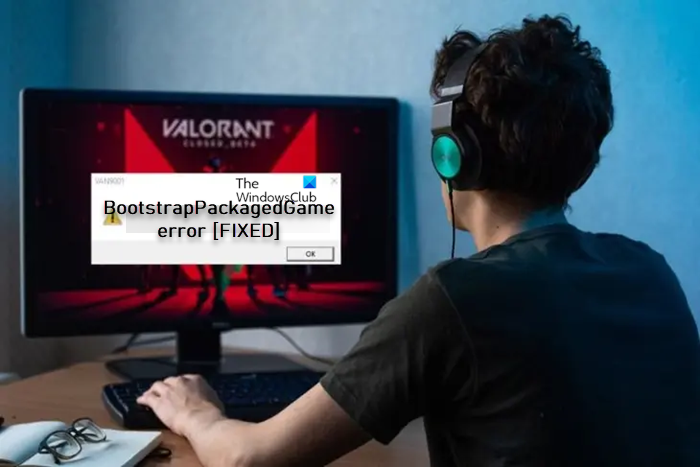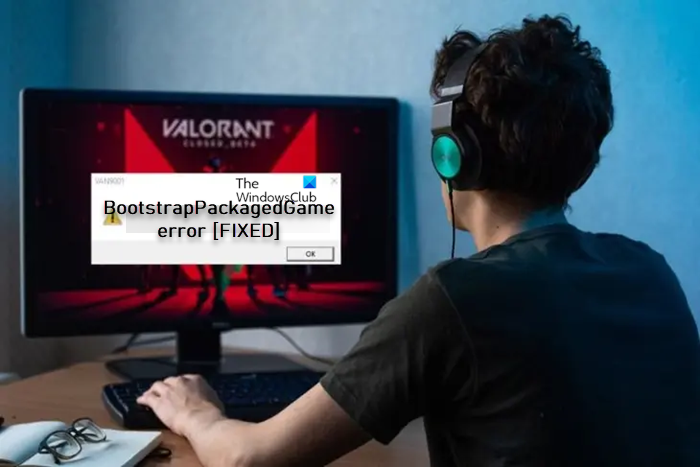You’re likely to encounter this error due to any of the following main reasons:
Missing or corrupted game files.Insufficient permission.Antivirus programs (especially from third-party vendors) interfere with your PC.VPN/GPN interference.
Fix BootstrapPackagedGame error in Valorant
Affected gamers reported that when trying to launch Valorant on PC, nothing happens instead they see the BootstrapPackagedGame entry in Task Manager and are unable to end the task, which a new one is created if they try to launch the game again. For some other affected gamers, they reported when they try to launch Valorant, they get the BootstrapPackagedGame error prompt requesting the user to allow this app to make changes to the device. If the user closes the pop-up, the pop-up reappears and clicking on the Yes button instead to allow access, the following error message is displayed The most common and primary way to resolve this problem is to manually replace the EXE file with a fresh copy which can be downloaded from reliable sources like Winbindex where you will find all Windows OS native files. Most BootstrapPackagedGame-Win64-Shipping.exe errors are the result of missing or corrupt versions of the executable file and are commonly encountered at the UE_4.16 program launch. If that does not help, follow these suggestions to resolve this issue on your gaming device. Before you go ahead with the solutions, ensure Windows is updated to the latest version/build because an outdated version of Windows is more prone to issues.
1] Assign Full Control permission to RiotClientServices
Insufficient permission is identified as one of the causes of the BootstrapPackagedGame error in Valorant on your Windows 11/10 gaming PC. In this case, to resolve the issue, you can assign Full Control permission to RiotClientServices by following these steps:
Right-click on the RiotClientServices file.Select Properties from the context menu.In the properties sheet, click on the Security tab.Under the To change permission section, click the Edit button.Now, make sure under permission for Allow, make sure Full control, Modify, Read & execute, Read, Write are all checkmarked.
In addition, make sure to set the Valorant executable to always run with admin privilege on your computer.
2] Add Riot Games and Riot Vanguard folders to the Antivirus Exception list
Avast and AVG were the two main third-party antivirus software identified as the culprit to the error at hand because the antivirus program is blocking access to the game files. Sometimes, when antivirus programs scan specific files, folders, or websites, these items can be marked or flagged as malware or dangerous for your PC. So, If you don’t want to scan or exclude some files from scanning then you can add them as an exception in the antivirus program. This solution requires you to simply add the Riot Games and Riot Vanguard folders to your antivirus Exception list. To perform this task on Avast, follow these steps: For other third-party AVs, you have installed on your Windows 11/10 computer, you can refer to the user manual. If the issue persists, you will need to use the dedicated AV removal tool to completely uninstall the antivirus program. Once done, to ensure that your PC stays protected against malicious attacks, you can switch to another reputable antivirus software or configure Windows Defender the native security solution for your PC. However, if you do not have any third-party antivirus software installed on your system other than the native Windows Defender and the error occurs, then you can follow the instructions in the guide on how to exclude a folder from Windows Defender scan and see if that solves your problem. If this isn’t the case or the error persists after performing this task, you can proceed with the next solution. Read: Windows files and folders you may exclude from Antivirus scans
3] Allow Valorant through Windows Defender Firewall
If you have added the necessary Valorant-related game folders to your antivirus exception list but the issue in view persists, then it’s likely that Windows Defender Firewall or any third-party dedicated firewall running on your system is blocking the game from launching. in this case, to see if the error will be fixed, you need to allow the game through Windows Defender Firewall by following these steps:
On your Windows 11/10 PC, search for Windows Defender Firewall and open it.Select Allow an app or feature through Windows Defender Firewall.Select Change settings > Allow another app > Browse.C: drive > Riot Games > Riot Client > RiotClientServices.exe > Open > Add.Riot Games > Valorant > Live > Valorant.exe > Open > Add.ShooterGame > Binaries > Win64 > Valorant-Win64-Shipping.exe > Open > Add.This PC > Local Disk (C:) > Program Files > Riot Vanguard > vgc.exe > Open > Add.Next, checkmark both the Public and Private network type options for the following:Vanguard user-mode serviceValorantBootstrapPackagedGameRiot ClientClick OK when done to save your changes.Launch Valorant.
For other third-party firewalls, you have installed on your Windows 11/10 computer, you can refer to the user manual or search online on how to perform this similar task.
4] Additional troubleshooting
If the issue you’re currently facing persists after you have gone through the suggestions above, do the following:
In addition to proper antivirus whitelisting, you can also disable/disconnect any VPN/GPN or Proxy or tunneling software you may have in use.You can open Task Manager and kill all Valorant and Riot client-related services, then launch Valorant again. Also, check for a task listed as PremierOpinion and end all of the related processes (all the 32-bits and stuff). If you don’t see PremierOpinion, look up your tasks and try to find out if any of your tasks are adware as it might be interfering with your Valorant game launching on your device. You can run an Adware cleaner to rid your system of any possible infection.If you have FACEIT anti-cheat installed on your device, you can uninstall/delete the software. Some affected PC gamers reported this worked for them!If still no luck, you can contact Riot Games support for any additional assistance; perhaps, a patch is planned to be released to address the issue.
I hope this helps!
Why is Val not opening?
If the game VALORANT is not launching/opening on your Windows 11/10 gaming PC, amongst other reasons, it could be due to corrupted game files or an outdated graphics card driver. So, you can verify the integrity of the Val game files and as well check for and install any graphics card updates. In the rare cases, the game starts failing to launch after you have a newly installed driver update, you may need to downgrade your drivers. Read next: Fix Riot Vanguard Crashed error on Valorant.