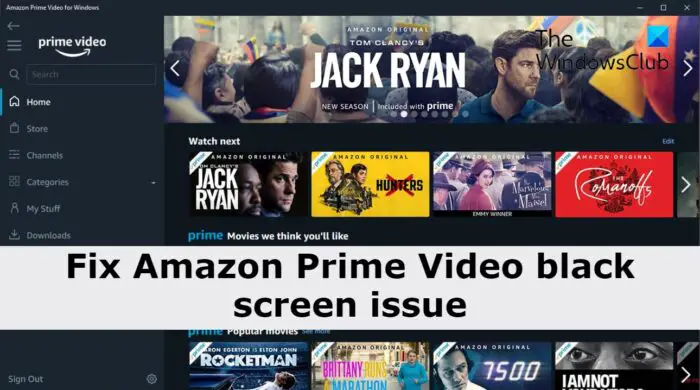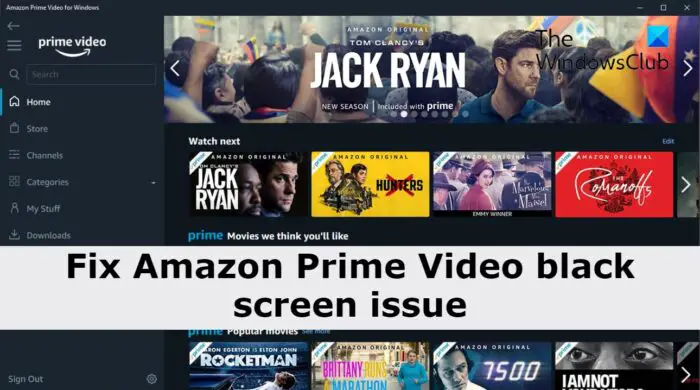Now, let’s take a look at all the solutions in detail.
1] Restart the device
3] Check the internet connection
Play any video and check if the problem is fixed or not. If the issue continues, try the next solution.
5] Disable VPN
6] Clear the browser cache data and cookies
The next thing you can try is to clear the browser cache data and cookies. As it turns out, if the cache data gets corrupted due to some reason, it will trigger different issues, including the black screen problem. You have to clear the browser cache data and cookies to tackle the situation. Here are the steps you need to follow. Note: Below is the steps to clear cache data in Google Chrome. If you use any other browser, say, Microsoft Edge or Mozilla Firefox, you can check our dedicated guide on it.
7] Update the Graphics Driver
An outdated graphics driver can be another significant reason behind the black screen problem. If you haven’t downloaded the latest graphic driver update while performing any high GPU-consuming tasks. So, download the latest graphics driver update to fix the problem. Here are the steps you need to follow.
8] Try a different browser