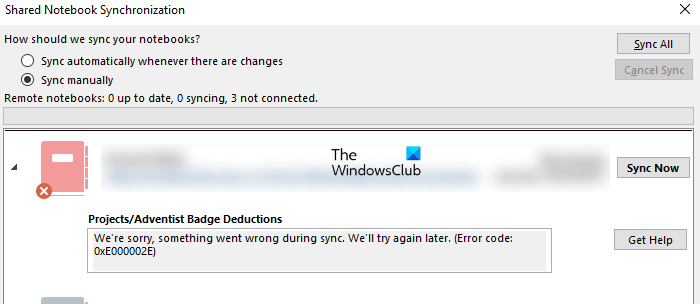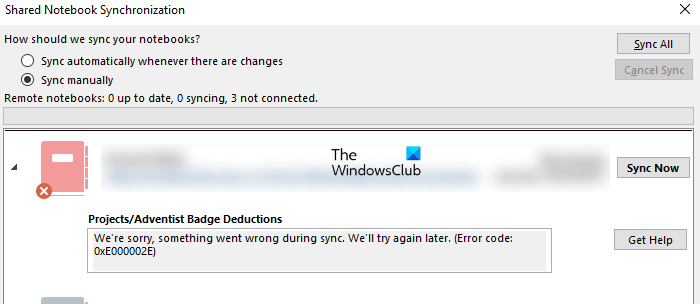The complete error message is as follows: If you are facing OneNote sync error 0xE000002E, the solutions provided in this article may help you fix the problem.
Fix Error 0xE000002E, Something went wrong during OneNote sync
According to Microsoft, this error occurs when OneNote cannot refresh your notes automatically. This is a temporary error, hence, you need to wait for some time and see if OneNote can sync your notes. If the error is not resolved by itself, try the following solutions: Let’s see all these fixes in detail.
1] Close OneNote and open it again
If OneNote is not syncing, then close OneNote applications on all your devices. After that, launch your web browser and go to onenote.com. Now, log in to your Microsoft account. You have to use the same Microsoft account from which you are signed in to Microsoft Office. After opening OneNote for the Web, open OneNote applications. The syncing process should start automatically. If this does not resolve your problem, try the next solution.
2] Delete items from the OneNote Recycle bin
OneNote moves the deleted pages and sections to OneNote Recycle Bin automatically. Sometimes, sync errors occur due to the corrupted pages or sections in OneNote Recycle Bin. If you do not require the deleted pages or sections, delete them from OneNote Recycle Bin. The steps to delete items from OneNote Recycle Bin are written below: Now, check if OneNote can sync your notes.
3] Force sync your notebooks
If the issue still persists, you can force your notebooks to sync. The following instructions will help you how to force sync OneNote notebooks.
This should fix the problem. If not, create a new section or notebook and move all your data to it. This is explained in the next solution.
4] Create a new section or notebook
If the OneNote sync error 0xE000002E is still occurring, create a new notebook or new section in the existing notebook. If you are experiencing sync issues with a particular section of your notebook, create a new section in that notebook. After that, copy all your content from the problematic section and paste it into the newly created section. OneNote will start syncing the newly created section automatically. If the syncing issues are occurring in multiple sections in your notebook, create a new notebook and copy all the data from the affected notebook to the new notebook. OneNote will sync the newly created notebook automatically.
5] Repair or reset OneNote
If the problem is occurring due to corrupted Office files, repairing OneNote can fix the issue. To repair the OneNote desktop app, you have to repair Office. If the repair option does not help, run an Online repair. To repair OneNote for Windows 10 app, go through the following instructions:
Repairing OneNote will not delete your data. If after repairing OneNote, the problem persists, reset OneNote. Before you reset the OneNote app, we recommend you backup all your notebooks by copying their content in Microsoft Word. To reset the OneNote app, repeat the first three steps written above and click Reset.
After resetting the OneNote app, open OneNote in your browser. Now, open a notebook and go to “File > Info” and click on the Edit in Desktop app option. Open all your notebooks one by one by following this process.
How do I fix OneNote sync error?
The most common cause of the syncing errors in OneNote is an unstable or poor internet connection. Hence, first, you should check your internet connection. If the internet is working fine but OneNote is giving you the sync errors, you can try some other fixes, like logging out from OneNote and logging in again, closing and opening OneNote again, force syncing your notebooks, etc.
How do I force OneNote to sync?
To force OneNote to sync, open OneNote and go to “File > Info.” Now, click on the View Sync Status button. A new window will appear showing you the sync status of all your notebooks. Click on the Sync Now button next to the notebook that you want to sync. If you want to sync all the notebooks, click on the Sync All button. Hope this helps. Read next: Fix OneNote sync error 0xE4010641.