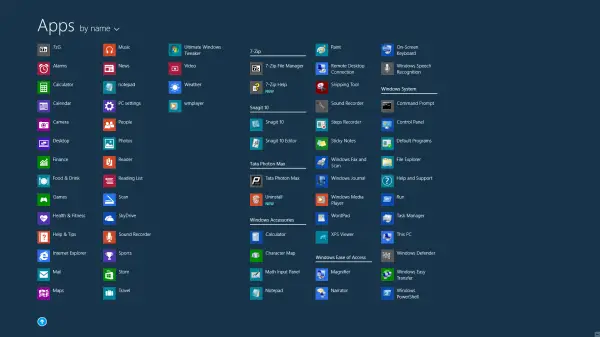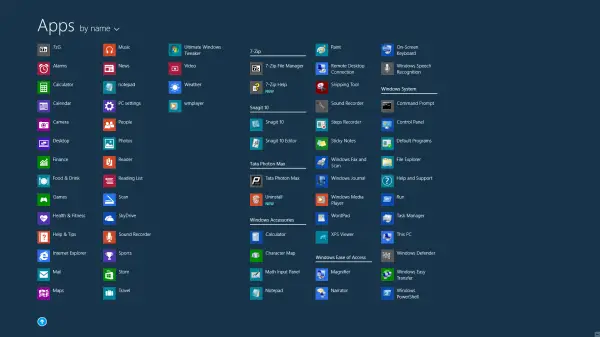Display All Apps view automatically
Microsoft has now made it possible for users to show All Apps view whenever you visit the Start Screen. You can also if you wish sort the items in such a way that the desktop apps are listed first, whenever you visit the All Apps view. To activate these settings, all you need to do is right-click on the Windows 8.1 taskbar and select Properties. This will open the Taskbar Properties box. Under the Navigation tab, you will see the option Show the Apps view automatically when I go to Start.
You will also see the option to List desktop apps first in the Apps view when it’s sorted by category. Check the one’s you want and click on Apply/OK. Your regular start screen will now be replaced by the All Apps view screen, every time you visit it.
Hope this helps!