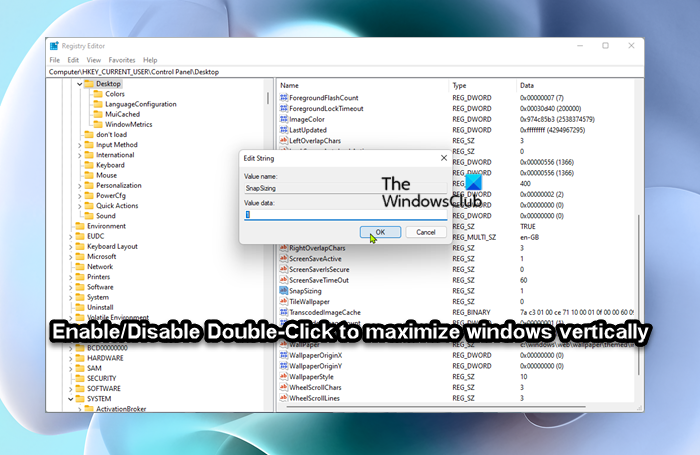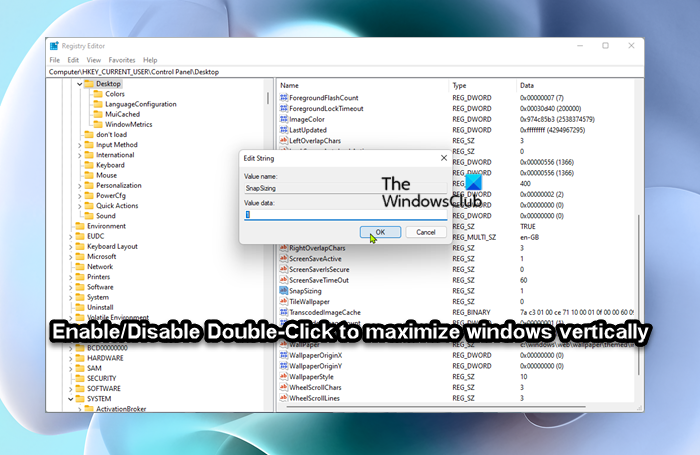Enable or Disable Double-Click to maximize window vertically
PC users can disable the ability to double-click to maximize windows vertically without affecting being able to use the keyboard shortcut to maximize windows vertically. To enable or disable Double-Click to maximize windows vertically in Windows 11/10, you need to modify the registry. Do the following: Since this is a registry operation, it is recommended that you back up the registry or create a system restore point as necessary precautionary measures. Once done, you can proceed as follows:
Press Windows key + R to invoke the Run dialog.In the Run dialog box, type regedit and hit Enter to open Registry Editor.Navigate or jump to the registry key path below:
At the location, on the right pane, double-click the SnapSizing entry to edit its properties.
If the key is not present, right-click on the blank space on the right pane and then select New > String Value to create the registry key and then rename the key as SnapSizing and hit Enter.
Double-click on the new entry to edit its properties.Input 1 (for Enable) or 0 (for Disable) in the Value data field, per your requirement.Click OK or hit Enter to save the change.Exit Registry Editor.Restart PC.
That’s it on how to enable or disable Double-Click to maximize windows vertically in Windows 11/10! Related post: Enable or disable Drag maximized window in Windows
How do I disable double-click on Windows?
To disable or turn off double-click on Windows 11/10, do the following:
Press Windows key + X on the keyboard at once.Select Control Panel.Select File Explorer options.Under General tab, in Click items as follows, select the Double Click to open an Item option.Click on OK to save the setting.
Can you disable double-clicking?
To change the Mouse double-click speed, do the following:
Open the Settings (Windows key + I).Select “Devices” and then “Mouse”.Under “Related settings” select “Additional mouse options”.You’ll see a picture of a folder icon and a slider you can move to adjust the double-click speed.
How do I turn off maximize windows?
To turn off the minimize and maximize animations in Windows 11/10, do the following:
In the Cortana search field, type Advanced System Settings and click the first result.Under Performance, click Settings to open the settings menu.Uncheck the Animate windows when minimizing or maximizing option.Click Apply.Click OK.
What is double-click prevention?
To prevent the mouse from moving during a double-click, brace the mouse by putting the thumb on the side of the mouse and the bottom of the hand on the bottom of the mouse. Read more on this subject:
How to make all windows open maximized or full-screen alwaysQuickly minimize & maximize all open windows, or inactive windows onlyRestore, Minimize, Maximize and Close buttons not workingTitle bar, Minimize, Maximize and Close buttons missing.