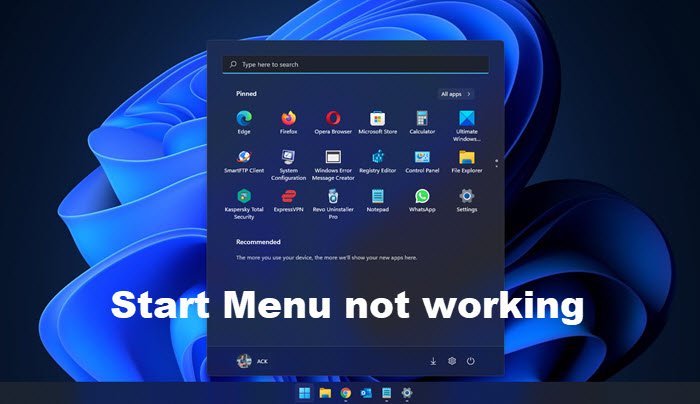Fix Start Menu not working in Windows 11/10
This error occurs if some of your system files & settings have become corrupted. This could be because of some native issue or because you installed or uninstalled some software leaving behind corrupt files or settings. It could be just the Start Menu, or Start Menu & Cortana, which could give you issues. Should you see this error when you start your Windows PC ad click on the Start Button to open the Start Menu, reboot your system once and see if Windows has been able to fix it. If not, here are a few things you may want to try. Before you proceed, you may want to create a system restore point first, so that you can revert back, if you find that the results are not what you expected.
1] Run SFC
Run the following command in an elevated command prompt, to run the System File Checker. Restart after the scan is over and see if it helped.
2] Run DISM
Repair Windows Image. Open an elevated CMD copy-paste the following and hit Enter Restart after the scan is over and see if it helped. Check out FixWin for Windows. Apart from offering several 1-click fixes, this freeware lets you run System File Checker, repair Windows Image, etc, with a click!
3] Re-check Cortana status
See if something here Cortana and Taskbar Search not working helps you.
4] Create a new User Account
Do this and see if it makes the problem go away. Press Ctrl+Shift+Esc to open the Task Manager. Click on File menu > Run new task. To open a command prompt window, type cmd. To open a PowerShell prompt, type powershell. Remember to check the Create this task with administrative privileges check-box. Then hit Enter. This will open an elevated command prompt window. Now type the following and hit Enter: Here username is your new user name. You will see a The command completed successfully message. Log into your new account and see if has resolved your issue.
5] Troubleshoot in Clean Boot State
Boot into Clean Boot State and see if the issue still occurs. If it does not, then it means that one of your installed software is messing up with the Start Menu. Dropbox, antivirus and some security software, etc, are know to have caused issues to some. Try to find the offender and disable or uninstall it and see if it helps.
6] Use Troubleshooter
Use the Windows Start Menu Troubleshooter from Microsoft and see if that helps you.
7] Re-register the Shell experience
Open an elevated PowerShell window and execute the following command: See if this has helped. These are a few things you could try if your Start Menu does not open. Hope something helps. PS: Please read the comments. If you have Dropbox installed, uninstall it and see if it helps.