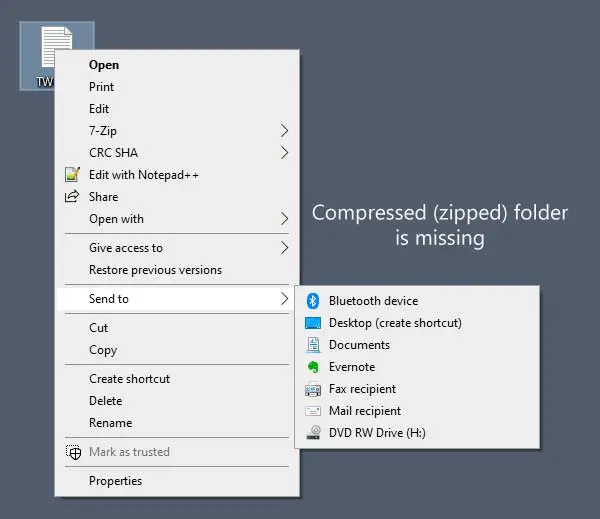There are multiple reasons why the Compressed (zipped) folder option may go missing. If you connected a Bluetooth device, but it got corrupted due to some reasons, there is a small chance that your Compressed (zipped) folder option might not be invisible to you. Malware can also cause it to go missing. Another reason is the .ZFSendToTarget file association which is required for it to appear.
Compressed (zipped) folder is missing from Send to menu
If Compressed (zipped) folder is missing from Windows 10 Send to menu, one of these suggestions is sure to fix the problem for you: Let us see the steps in detail.
1] Unhide Compressed (zipped) folder
If the Compressed (zipped) folder item is hidden, you won’t get it in the Send to menu. You need to unhide it manually. For that, you need to follow these steps. Unhide hidden files and folders and open the Send to folder in Explorer. You can navigate to this path: Don’t forget to replace your_username with your original username. In the SendTo folder, make sure that the Compressed (zipped) folder item is visible. If it is currently greyed out, that means the item is set to Hide. You need to right-click on this item and select Properties. After that, remove the tick from Hidden checkbox, and click Apply and OK buttons, respectively.
Now, check if the Compressed (zipped) folder option is visible in the Send to menu or not.
2] Copy from the Default user account
If you have opened the SendTo folder, but the Compressed (zipped) folder item is not visible in here, you should copy it from some other place. You can do this from the Default user account. For that, navigate to this path: Copy the Compressed (zipped) folder option, and paste it in this following folder: Now, check if you can see the Compressed (zipped) folder option in the Send to menu or not.
3] Delete 0 KB Bluetooth shortcut
If your Bluetooth connection got corrupted earlier, there is a chance of facing this issue on your computer. In that case, you need to remove the Bluetooth shortcut, which is 0 KB in size. This is nothing but a previously connected Bluetooth device shortcut. Although this is very rare, the shortcut can consume the space of Compressed (zipped) folder in the Send to menu, and create the conflict accordingly. Therefore, if you find an item named Bluetooth with 0 KB in size, you need to remove it. While doing this, you should not delete any item that has a minimum size of 1 KB and more.
4] Fix .ZFSendToTarget file association
.ZFSendToTarget helps your system to deal with various items in the Send to menu. However, if it is corrupted, you may face issues. The fastest way to recognise the file association error is by checking the Compressed (zipped) folder icon in the SendTo folder. By default, it shows a zip file icon, but it can display a generic icon due to corruption. In that case, you need to open the Command Prompt with administrator privilege, and execute this command;
After that, check if you can find the Compressed (zipped) folder option in the Send to menu or not.
Hope this post helps you.