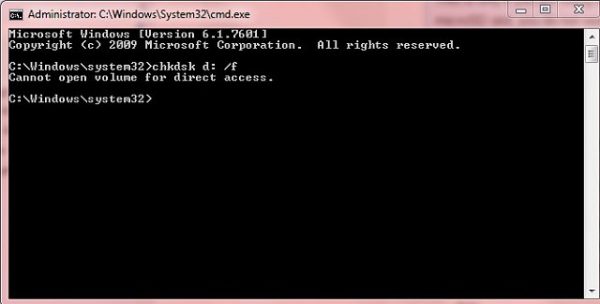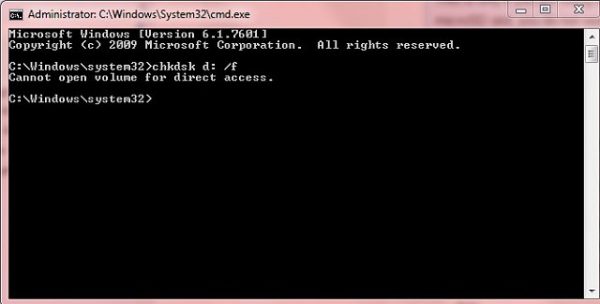When one wants to run the Chkdsk command on a partition, he or she gets the following error messages:-
CHKDSK Cannot open volume for direct access
When you execute the chkdsk command with option /f, it will find and repairs errors. If anything blocks it from repairing, you will receive this error message. These suggestions will help you fix the problem. But before you read further, restart your PC and try once and see if it helps. C:\WINDOWS\system32>chkdsk /f f:The type of the file system is NTFS. Volume label is 0529357401. If CHKDSK cannot open volume for direct access, follow these steps: Go through the entire post first and then decide which one or more of these suggestions may apply in your case.
1] Run CHKDSK at Boot time
First of all, boot your computer to Safe Mode. Open Command Prompt command line as an Admin and execute the following command: Have your computer rebooted normally and it will run CHKDSK on Startup.
2] Run Primary Hard Disk Self Test
Boot your computer to the BIOS. Under the tab of Diagnostics, select the option that says Primary Hard Disk Self Test. On different motherboards by different manufacturers, it might differ but would imply the same.
Let the test complete and boot your computer normally. This should fix all the errors as any blockage in the disk would be solved already while in BIOS.
3] Use free ChkDsk alternative software
There are a few tools that you can consider as the ChkDsk alternative. They are equally handy and do the job pretty well. You can make use of the free ChkDsk alternative software or Puran Utilities and check if that helps you.
4] Check hard drive’s health
Check the status of hard drive’s health using the WMIC utility in Windows Command Prompt and check if your hard drive has any issues resulting in the Cannot open volume for direct access error. If your hard disk has some internal issues, you might get this problem continuously.
5] Disable various restrictions on the hard drive
Windows 11/10 lets you set various restrictions for different purposes. If your hard drive is encrypted or restricted to be performed operations on, you can try to disable the BitLocker encryption, and that should fix your issues. When you prevent your hard drive from doing something usual, you might come across to this problem. 6] Uninstall/Disable Drive Locking Feature In the software that is causing the problem, look for any feature which tracks disk changes. If your hard drive is locked with some third-party software, the scan might not be completed. Therefore, I would suggest you disable that feature, and then perform the check disk command. 7] Disable application Service The second way is to disable the Service. Doing so will altogether disable the software, anything it does to protect your system.
Type services.msc in the RUN prompt and hit enter.Scroll to find the respective service related to the security software or disk checker software.Right, click on that particular service and select Properties.Change the Startup type to DisabledClick OK/Apply.Reboot your computer.
Make sure to enable the service back when the disk check is complete. 7] Use Repair-Volume for Windows Powershell
Open Windows PowerShell as Administrator Type in the following command to run Repair-Volume and then hit Enter. Let the process complete and check if the Scanning & repairing issue is fixed or not.
What does Cannot open volume for direct access mean?
When you run the ChkDsk command in Windows 11/10 to repair your hard disk, but the utility doesn’t detect it, it shows the error message. In other words, this error occurs when the command line utility doesn’t detect or recognize your hard drive.
How do you fix the disk check could not be performed because Windows Cannot access the disk?
There are several things you can do instead of running the regular ChkDsk command. For example, you can run the same at boot time, run Primary hard Disk Self Test, remove encryption, etc. As this problem is quite similar to the issue mentioned in this article, you can perform the same solutions on your computer.
Which is better chkdsk R or F?
While it is about the chkdsk command, one is not better than another. That is because you can execute these commands at different times for different purposes. The CHKDSK /F is used when there is a minor issue with the file system, whereas CHKDSK /R is used when there is some problem with the physical condition of the data. All the best!