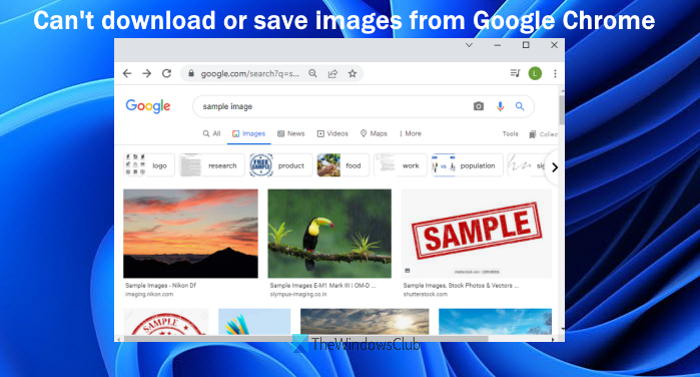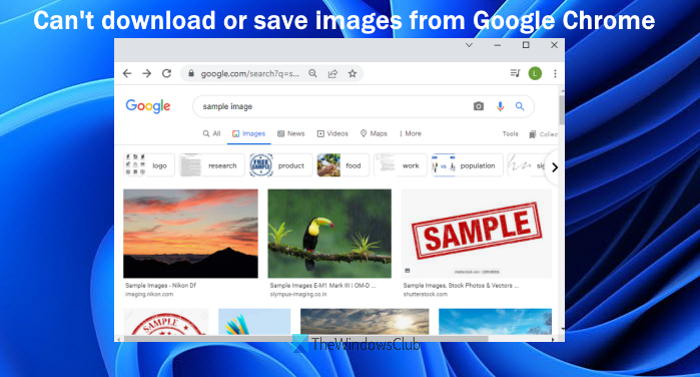Can’t download or save images from Google Chrome
If you can’t download or save images or pictures from Google Chrome, then one of these suggestions is sure to help you fix the problem. Let’s check all these options.
Images not downloading in Chrome
1] Clear browsing data
It might be possible that the cache of images and files and/or cookies causing such a problem. If this could be the case, then you should clear such browsing data. For that, here are the steps: Now, wait until the Chrome browser clears the selected options. After this, relaunch the Chrome browser, and now you should be able to download images using Chrome browser.
2] Turn off installed extensions
If this problem is occurring because of some extension installed on your Chrome browser, then check if you are able to download images after turning off that particular extension. So, this will be a manual process. Turn off installed extensions one by one and check if you are able to download the images. If yes, then you should remove that specific extension from your Chrome browser.
3] Turn on Sites can show images option
If the option to show images by sites is turned off, then also you may face this issue. So, you should turn on the Sites can show images option. The steps are as follows:
4] Drag and drop image to the desktop
This is not a direct solution but is helpful when other options are not working. What you need to do is just press n hold an image (using the left mouse) that you want to save, drag it to your desktop, and drop it. The image will be saved successfully.
5] Update Google Chrome
Sometimes, an outdated version of a program or application may cause various issues related to that particular program/application. This might also happen in this case because of which you’re not able to download or save images from Google Chrome. Keeping programs and other items UpToDate on your Windows 11/10 computer helps to secure your computer as well as programs most of the time. So, it is good to update Google Chrome, and then check if your issue is resolved.
6] Re-install Google Chrome
This might be the last solution for you to follow. If none of the options work, then you should uninstall the Chrome browser from your computer, delete its leftovers (Registry entries, empty folders, etc.), etc. After that, download the set-up file of Chrome browser from its official website, and install it. Hope these solutions will help.
Why can’t I save images from Google Chrome?
There could be any reason because of which you are not able to save images from Google Chrome. For example, it might be happening because of cache files or cookies, there might be some extension that is interfering with the saving process, etc. To solve this problem, you can try the fixes like temporarily disabling extensions, updating the Chrome browser, clearing cookies and cache files, etc. All such solutions are also listed by us in this post above. Read: Images not loading in Chrome, Firefox, and Edge
Why are my downloads failing on Chrome?
If you are having trouble downloading images from Google Chrome, then you can try the options such as clear browsing data, disable extensions, updating Chrome browser, turning on the option to let sites show images, etc. However, if your download fails for all types of files, then it could happen because of the failed network error, the file that you are trying to download doesn’t exist anymore, there is a download block error because Windows Internet Security might have blocked it, etc. In such a case, you should perform a virus scan, check if your IP address is not blocked, remove unwanted software that is blocking the download process, check if you have permission to download the file, increase storage space on your computer, etc. Read next: How to Fix File Download Errors on Google Chrome browser.