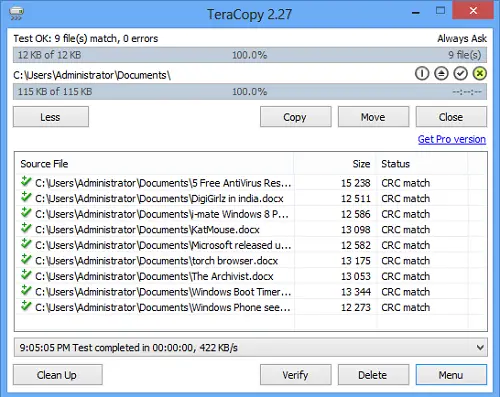Fast File Copy software for Windows 11/10
The usual file copying procedure in Windows has two issues – the copy speed and the fact that halting the process in between makes it difficult to resume it from the same stage. While we can fix slow file copy speed in Windows using some tips, if you are looking for a free fast File Copy software for Windows PC, then this list will interest you.
1] TeraCopy
TeraCopy is a feature-rich copy-paste tool. The design is smart. It copies the files through the fastest channel and skips problematic files. At the end of the process, the software prompts whether the user wishes to copy the files skipped earlier or not. TeraCopy can be incorporated into Windows Explorer’s right-click menu as well. This awesome software allows pausing the copy process anywhere in between and resuming it at your will. The copy speed is much better than Windows, and it has a smart error recovery process.
2] Fast File Copy
The Fast File Copy software opens up a window that segregates into two sections, thus making it easier to select the source and destination folder for file transfer. Simply select the files on the left side and the destination folder on the right side and initiate the transfer. The best part about FastFileCopy is the speed. The transfer rate of the software is much better than the original transfer rate of Windows. Users can also open File Explorer from the software itself.
3] File Fisher
The File Fisher software is probably the most versatile of file copy software products. It is fully customizable and can be carried in a USB to be used instantly wherever needed. You can pause, resume, or cancel the copy process any second, and re-initiate the process from the exact point where you stopped it. The best part about File Fisher is that it preserves the file structure.
4] Ultracopier
Ultracopier is another file copy software worthy of this list. The free product has an amazing file copy speed. You could set the controls such that files with similar names could be downloaded with a set policy, be it renaming the duplicate file or defying the transfer. Ultracopier would present you with an error log after the copying is done.
5] Dabel File Mover
The easiest software in this list is Dabel File Mover. It has a pretty simple, yet powerful interface. Simply browse the file or folder from the source and select the destination. Start copying after that. The same could be done for multiple sources and destination folders. The best part is that Dabel File Mover doesn’t require any installation. You could start using it from the folder directly.
6] ExtremeCopy
While ExtremeCopy has two versions, free and paid, the free one is yet better than the original Windows file-copying facility. The free version offers the option to pause, skip, and verify the copying process. It is faster than the original file transfer process in Windows.
7] CopyHandler
The CopyHandler software has two options, one is using it in the standard window and the second is the detailed version which displays extensive transfer data. CopyHandler comes with pause and resumes options to control the copy-paste process. It is available on the developer’s website here.
8] NiceCopier
NiceCopier is a light software that calculates the best channel for file copying in your Windows system and uses it for the transfer process. The freeware allows you to pause and resume the transfer process at your will. It could be an excellent substitute for Windows Explorer. If you like it, check more on its website here.
9] Microsoft Richcopy
While many software products are available online, anything that is approved by Microsoft and is available on its official website has a thing of its own. The RichCopy tool allows users to make multiple profiles for using it. It has a better copy speed than the original Windows function and supports command lines. You could pause or resume the process at any stage. The software is available on Microsoft Technet. TIP: You can also use the built-in Robocopy Tool. It is a robust, flexible, configurable tool, with over 80 switches. It can handle any batch or synchronous copy.
10] SuperCopier
The SuperCopier software is integrated with Windows Explorer and is much faster than the default Windows copying utility. It allows you to pause the copy process anywhere in between and resume it from the same stage. Let us know if we could add anything to this list in the comments section below.
How can I copy files faster?
While software can optimize and the file copy process, what truly matters is your hardware speed. If you are using an SSD, then it will do a much better job compared to HDD. Similarly, the amount of memory or RAM free on your PC also matters. Going one step ahead, the NVMe devices that are SSDs but mounted on motherboard deliver even better performance than external or internal SSDs.
How do I use Nearby Share on my PC?
Nearby Share allows you to share data with other PCs on the same network without the need for third-party software. You can invoke it from File Explorer. All you need to do is select a file or folder and click on the Share icon on the top menu of the explorer. It will launch the Nearby sharing. Make sure to set discovery to all, and then you can select and send the file to another PC. Since the data goes through WiFi, it doesn’t consume any broadband, ISP, or mobile data.