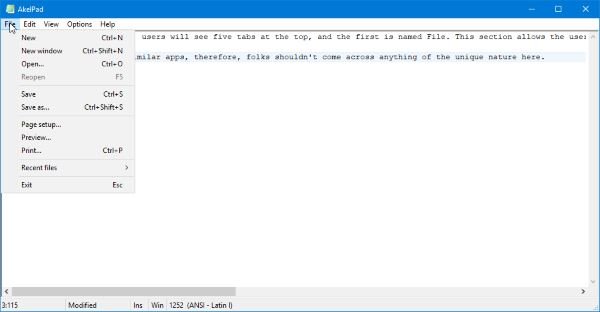When installing AkelPad, the app will ask if you want to install it on its own, as an editor for Total Commander, or as a replacement for the default Notepad. Bear in mind that if installed as an alternative to Notepad, the registry will be edited to make sure any calls to Notepad will be redirected to AkelPad instead. We instead chose to go with the default option because we see no need in having the registry edited for something as simple as a text editor.
AkelPad Text Editor & Notepad replacement
Let us take a look at its features.
1] File
When the software is opened, users will see five tabs at the top, and the first is named File. This section allows the user to do quite a few things, which includes opening a new window, opening a saved file, saving files, and more. From here, users can also preview files and have a look at the recent edits. It works the same as many similar apps. Therefore, folks shouldn’t come across anything of the unique nature here.
2] Edit
By selecting the Edit tab, then, users will see features they’re used to with other text document editors. If you’re interested in undoing or redoing your work, then the ability is there to take such actions with relative ease. In terms of cutting, copying, and pasting with ease, yes, these options are there to take advantage of them as much as you want. Others are there, but as we’ve stated above, if you’re an expert text editor, then nothing here should surprise you the slightest.
3] View
OK, so this option is all about customizing how texts are viewed within AkelPad. Here the user can change the font and the color of the selected font. By default, the font is Courier New, and as expected, the default color is black. Now, we like the fact that folks can easily turn on Read Only to make sure no one changes anything they’ve written. Users can also wrap words among other things, so as we can see, this is a feature-rich editor, and as such, you should check it out.
4] Options
Here’s the thing, we like what the Options area has to offer. Clicking on it allowed us to find out that AkelPad comes pre-packed with Plug-ins. Select this feature and users can choose from a list of several plug-ins to improve the experience and the usability of the software. It’s very straightforward, and guess what? There’s no need to restart the app or the computer. Another thing we like is the fact that AkelPad makes it possible to choose a window mode. There are three window modes overall, so simply select the one that is most fitting and move on with your work. Under the Options, area is where the Settings window is hidden. From here, users can decide whether or not they want to save stuff to the Registry, or an INI file. Additionally, if you want to auto switch the keyboard, then no problem, friend. There are a lot more folks can do here to have AkelPad work the way they want it to. Just look at all the options in the Settings are to find what works best for you then be off to your way. Download the tool right now from the official website.